- Your cart is empty
- Continue Shopping
Product Description
Exp5 COPYLOT MASTER for MT5
Exp5 – COPYLOT MASTER is a trade copier for МetaТrader 5 and MetaTrader 4. It copies Forex trades from any accounts.
Installation
- This Expert Advisor is a master copier. Install the Expert Advisor in the terminal from which you want to copy trades.
- Specify any text label name as pathWrite, for example, “COPY”.
- Install COPYLOT MASTER for MT5 on the terminal from which you want to copy trades.
You can also download COPYLOT MASTER for MT4
Then install COPYLOT Client MT4 on the MT4 terminal to which you want to copy. Or Copylot Client MT5 for MetaTrader 5
COPYLOT – Full Description and manual PDF guide
Note: The list of settings can be found on the Comments tab.
The EA needs to be set to 1 Chart! By default, our adviser copies all positions and orders from your account!
- Orders are copied upon their activation (Positions) and copied to the client account.
- Partial closing is not supported! Orders can be closed only in the same lots as they were opened! If your master uses different lots for closing, then the copier may fail!
It is one of the best MT5-to-MT4 trade copiers today. The unique copying algorithm exactly copies all trades from the master account to your client account. The product is also noted for its high operation speed Tough error handling. A powerful set of features. All these qualities are combined in a single program – EXP – COPYLOT. The program can be run on multiple terminal bindings. Use it as a synchronizer of your trades on various investor accounts trading on one account, – COPYLOT will copy your trades to other terminals.
Video
3289
One of the best copiers of МТ4↔️МТ4, МТ5↔️МТ5, МТ4↔️МТ5, МТ5↔️МТ4 deals.
- The unique copying algorithm exactly copies all trades from the master account to your client account.
- The product is also noted for its high operation speed. Tough error handling.
- A powerful set of features.
- The program can be run on multiple terminal bindings.
- Use it as a synchronizer of your trades on various accounts trading on one account, – COPYLOT will copy your trades to other terminals.
- Copy from the closed account, opened on Invest password;
- Copy from DEMO account to real account;
Links:
The Client the MT4 Copylot– Client of the copier, set on the MT4 terminal, which will be copied to the transaction.
The Master the MT4 Copylot– Master of the copier, set on MT4 terminal from which the transaction will be copied.
The Client MT5 Copylot– Client of the copier, set on the MT5 terminal, which will be copied to the transaction.
The Master MT5 Copylot– Master of the copier, set on the MT5 terminal, where the transaction will be copied.
Additional and complete information on our COPYLOT program on the website www.expforex.com
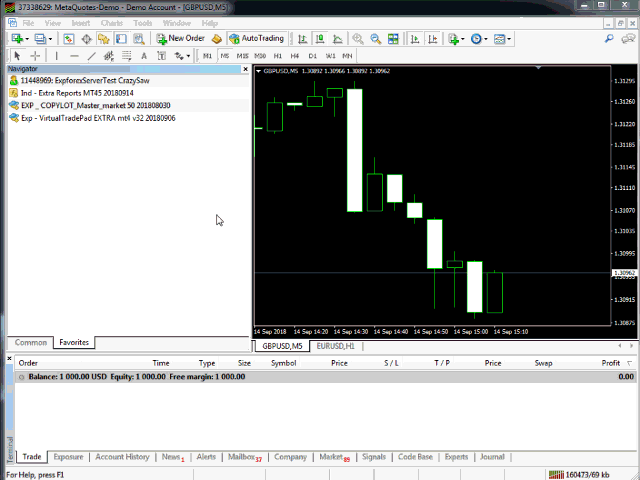
- Install the Client skills in the terminal where you want to copy the transaction.
- As pathRead specify any name text label, for example, “COPY”.It must match the master terminal (for a bunch of two terminals).
- Install Wizard skills in the terminal where you want to copy the transaction.
- As pathWrite specify any name text label, for example, “COPY”.It should match the client terminal (for a bunch of two terminals).


Useful video:
IMPORTANT READ CAREFULLY BEFORE USING !!!
- Do not use the Copier if you are not sure of its need and proper understanding of the algorithm.
- Install the copyist only on a clean chart, without applying additional indicators, scripts … Use a separate chart with the currency pair EURUSD
- Do not install 2 pairs of copier using 1 data file. If you want to use 2 pairs of Master Client copying machine, use different data files ( pathWrite– PathRead)
- If you are not sure of the appointment of a separate function – send your question via feedback form on the site: Question on Copylot
- Do not transfer the copier to third parties, to avoid copying errors on the account of the person who bought it.
- Do not use the copier with scalping strategies and on the server, where delays and requotes are frequent
- Carefully study your other expert advisors and indicators! The copier uses global variables for his deals, If another expert – will delete the global variables of the terminal, the copier will not work correctly.
- The copier uses the graph where it is installed, so do not overlay other indicators and scripts on the chart where Copier is installed
- Before installing the new version – wait until the master and client close all deals!
- In the ExtraButtons block you can stop copying completely, including all the work of our algorithm (Copy, delete, modify, trailing stop, break-even) – StopTrading ;
- You can also stop opening new positions and orders, but leave copies of StopLoss and TakeProfit, work with the modification of positions, delete and close positions – Modify Only;
Standard installation of the copier on 2 terminals Master and Client
By default, you can install the copier without changing the parameters and copying the items will begin immediately
- Install 2 terminals on your computer.
- At the terminal, where signals will come from and where the positions will be copied, install our Copylot Master COPYLOT Master for MT4 or COPYLOT Master for MT5 or you can download my DEMO VERSION
- To the terminal where you want to copy positions and signals, install our copylot COPYLOT Client MT4 or Copylot Client MT5
- How to Install from market mql5
- Start the first terminal with the Master copier. It can be a demo account, an Invest account, or a real account on which another EA is installed.
- Start the second terminal with the Client.
- Set the expert advisors on the chart.
- Attention : It is enough to install an EA on 1 chart of one currency pair, the advisor will copy all the default positions.
- Done : Our copier copies positions and orders from one terminal to another.
If you need to copy from several terminals at once to 1 client account, please follow the instructions below:
- We install terminals into different folders with different names MT4 Master 1 MT4 Master 2 MT4 Master 3 and 1 client MT4 Client 1
- All terminal labels should be run as administrator !!!
- In the archive you will find separate files of the Master of the copier and the Client of the copier
- In the terminal folders where the deals will be copied, you must install COPYLOT MASTER COPYLOT Master for MT4 or COPYLOT Master for MT5
- In the terminal folders where the deals will be copied, you must install COPYLOT CLIENT COPYLOT Client MT4 or Copylot Client MT5
- On each terminal the master opens 1 chart of any currency pair, TF and SYMBOL are not important. For example EURUSD
- COPYLOT MASTERis started on one graph of each terminal
- In the pathWrite field of each master terminal, we specify a separate data file, for example: copylot1 copylot2 copylot3and so on
- We start the client terminal and open the charts in the number of our master accounts
- For each of the 3 (master) graphs, we set COPYLOT CLIENTand in the pathRead field we specify our data files such as our masters copylot1 copylot2 copylot3 and so on
- IMPORTANT : Each graph must have its own data file, which was created earlier on the master terminals
- It is mandatory mark in all expert advisors to “Allow the Expert Advisor to Trade”
- Turn on the ADVISORS( AutoTrading) button and our copy dealer will start copying instantly to your customer account.
If you need broadcast your deals to other accounts. Either you are engaged in the management of trade deals and you need to copy your deals to other accounts, then our copier will suit you fully. Our copier is able to copy exactly your accounts into other accounts without delays.
In order to copy 1 master account to several client accounts, you need to complete several steps
- We install terminals into different folders with different names as MT4 Master 1 MT4 Master 2 MT4 Master 3 and 1 client MT4 Client 1
- All terminal labels should be run as administrator !!!
- In the archive you will find separate files of the Master of the copier and the Client of the copier
- In the terminal folders where the deals will be copied, you must install COPYLOT MASTER COPYLOT Master for MT4 or COPYLOT Master for MT5
- In the terminal folders where the deals will be copied, you must install COPYLOT CLIENT COPYLOT Client MT4 or Copylot Client MT5
- At the Masters terminal, we open the chart of any currency pair – separate from other charts, TF and PAR are not important. For example EURUSD
- On the graph of the terminal master, run COPYLOT MASTER
- In the pathWrite field of the master terminal, specify a separate data file, for example: copylot1
- Run the client terminals and open a chart on each terminal.
- For each graph, set COPYLOT CLIENTand in the pathRead field we specify our copylot1 data files
- It is mandatory mark in all advisors ” Allow the Expert Advisor to Trade“
- Turn on the ADVISORS ( AutoTrading)button and our copy dealer will start copying instantly to your customer account.
How to copy from 1 terminal and 2 different Expert Advisors to the second terminal with different parameters
If you need to copy 2 different EA from one account to another your account but with different parameters, then you need to apply the label setting and magic numbers.
For example :
Advisor 1 opens positions with the magic number 111 and trades in profit, we need to copy its positions to the second account without changing the settings (copying as is, by default)
Advisor 2 opens positions with magic number 222 and trades at a loss, we need to copy his positions to the second account but with a reversal of positions (BUY = SELL SELL = BUY)
We open the terminal where we will copy the deals. On the terminal, from where we will copy the positions:
- We open 2 additional graphics (where our copiers will be installed)
- Install our MASTER COPYLOTprogram on the first graph with parameters: pathWrite = EA1 and MagicToCopy = 111
- Install our MASTER COPYLOT program on the second graph with the parameters: pathWrite = EA2 and MagicToCopy = 222
- It is mandatory mark in all advisors ” Allow the Expert Advisor to Trade“
- Turn on the ADVISORS button and our copy dealer will start copying instantly to your customer account.
We open the terminal, where we will copy the deal. On the terminal, where we will copy the positions:
- We open 2 additional graphics (where our copiers will be installed)
- Install our CLIENT COPYLOT program on the first graph with the parameters: pathREAD = EA1
- We install our CLIENT COPYLOT program on the second chart with the parameters: pathREAD = EA2 and ReverseCopy = true
- It is mandatory mark in all advisors ” Allow the Expert Advisor to Trade”
- Turn on the ADVISORS ( AutoTrading) button and our copy dealer will start copying instantly to your customer account.
The result is that we will copy two different advisors into one account with different parameters.
If you have a need to copy from Master 1 to the Client 1 terminal , and then to be copied from Client 1 to the Client 2, follow these steps:
Installing a standard copying master circuit from the terminal 1 to CLIENT 1, further:
Open client terminal 1,
- Open additional chart
- Install our program MASTER COPYLOT to the chart with parameters: pathWrite = Copy2 and MagicToNotCopy = (delete 123)
Open Client terminal 2, which will copy the positions. The terminal, which will copy the deals:
- Open chart
- Install our program CLIENT COPYLOT on chart with the following parameters: pathREAD = Copy2
- Check “Allow live trading”
The result will be that we will copied from the ” Master Terminal 1″ to ” Client Terminal 1″ and ” Clientterminal 1″ to ” Client terminal 2 ”
Client Expert:
| Parameter | Description | |
|---|---|---|
| Client Sets | ||
| pathREAD | Path to the file in which information about current positions will be stored – orders (Do not change without experience)
It is advisable to use names without spaces! Special characters (.,;:) – are prohibited. Text label for communication between the master and the client. In order for the master and client terminals to communicate with each other, pathREAD and pathWrite must be the same !!!! For example: Copy |
|
| Magic | The magic number for opening / closing ( Do not change without experience) is intended to use the system on several master terminals, as well as to identify the positions of the system. | |
| PreFixSymbol | Plus symbol (s) of a client’s currency pair! to copy. If the client terminal (host) characters have a suffix, put the value of the suffix exactly, for example the symbol: EURUSDamfx
PreFixSymbol = amfx Only for currencies on the client terminal. If there is no suffix on the client terminal, for example EURUSD – this field is not required Auto mode – the copier automatically detects a suffix on the client terminal and copies trades with a suffix |
|
| ChangingNamesSymbols | ChangingNamesSymbols – Parameter for replacing symbol names for master and client.
If your master and client of the terminal do not have the same currency names, and PreFixSymbol also does not solve this problem, you can write a list of replacement names. eg: Your master terminal has a symbol ES – USA500b (SP500) and at the terminal client FDAX-GER30b (DAX) You can specify this replacement in the ChangingNamesSymbols parameter by the pattern: mastersymbol = clientsymbol; for example: ES – USA500b = FDAX-GER30b; Required template: Master name = Client name; LifeHack: You can also replace symbols, for example, when master opening trade in the EURUSD symbol, open the same deal on the client with GBPUSD EURUSD = USDJPY; Note: You do not need to write the names XAUUSD-GOLD XAUUSD-SILVER. These symbols are automatically detected. |
|
| Sounds | Include sound signals when opening deals on the client | |
| Comentshow | Show the table of copied deals on the chart where the copier is installed | |
| TypeFilling | The type of fill positions and orders. Used for MT5 terminal. In AUTO mode, the Expert Advisor tries to determine the fill type automatically. But, in some situations, you need to set the fill type by yourself. |
|
| Clients Lots | ||
| LotRiskFromMaster | LotRiskFromMaster – use master account risk
Added function of copying risk from master to client: copying formula: lottoclient = (AccountBalance () / BalanceFromMaster) * lotfrommaster * LotExp; Attention: The function does not take into account other factors: currency of deposits, leverage and others. The function takes into account only the size of deposits. If you need to set the risk between deposits with different deposit currency, then use the LotExp parameter |
|
| LotExp | The coefficient of the master lot.
You can set to increase or decrease the risk with the master account. For example, LotExp = 2and the master opens a lot at 0.1 with a balance of 10,000, then on a client with a balance of 20,000, a lot of 0.4 is opened (with LotExp = 1,a lot of 0.2 is opened) |
|
| Lot | Lot to open, if 0 – open on the current lot of the master,
otherwise, you can put a lot that will open when you transfer deals If this value is not empty, then it doesn’t matter what value will be on the master, Lot will always be equal on client |
|
| RisLot | If RiskLot = 0, then the deal lot will be counted according to Lot.
If RiskLot is not equal to 0, then a deal at the client terminal will be opened with a lot in% RiskLot from the client’s free funds. The formula for lot calculating in the article. |
|
| RiskLotTypetype | Type of risk calculation for the RiskLot option. Three modes are available:
|
|
| RisRate | RiskRate – the rate of your currency against the dollar. By default, RiskRate = 0 – means that the advisor will try to find the correct rate in the Market Watch. In order for the autolot to work adequately with all currency pairs, you need to include in the Market Show “Show all currency pairs”. |
|
| KoefLot | If 0, then this parameter is disabled.
You can adjust the position opening ratio on the client terminal. For example: You need to open positions on the Client terminal with a smaller lot (10 times), then set KoefLot = 0.1. And on Master Lot = 1, then on client Lot = 1 * 0.1 = 0.1 For example: At the Master terminal (from where positions are copied) Deposit = $ 100, and lot of positions = 0.01. You want the Client terminal with a deposit of $ 1000 to open positions with a lot of 0.1, then you need to set KoefLot = 10 This parameter can be used as the balance ratio between Master and Client! For example: On the Master terminal, the balance = 500 USD, and on the Client terminal, the balance = 200 USD. Then 200/500 = 0.4. and you can set KoefLot = 0.4 |
|
| MinLott | Minimum lot that will be set when opening a position.
If for example MinLott = 0.2,and lot 0.1 is copied on the master, then a position with lot 0.2 will be opened on the client Also, the parameter is involved in the calculation of other parameters of the lots. |
|
| MaxLott | Maximum lot that will be set when opening a position.
If, for example MaxLott = 0.2,and lot 0.4 is copied on the master, then the position on the client will be opened with lot 0.2 Also, the parameter is involved in the calculation of other parameters of the lots. |
|
| Clients Copy Function | ||
| CommentCopy | Copy position comment from master position.
When this parameter is enabled, all comments to positions that are on the master will be copied. At the same time, ticket numbers from the master will not be inserted into the comments of positions on the client. Attention: In this mode Global variables will be involved! Check that your advisors or indicators do not delete global variables. |
|
| TakeProfitCopy | Copy Take Profit from Master Account | |
| StopLossCopy | Copy Stop Loss from Master Account | |
| CorrectSLTPbyMaster | Corrects the stop loss and take profit distances at different opening prices on the master and the client:
eg opening price on the master: 1.2000; Stop Loss: 1.3000; Take Profit: 1.1000; opening price per client: 1.2500; Stop Loss: 1.3500; Take Profit: 1.1500; The difference in the opening price is 0.0500 points, while the distance to the Stoploss and Takeprofit are corrected. Default: Off |
|
| MarketWatch | True – for ECN brokers and accounts in which it is forbidden to set stops at the same time as opening a position.
If your account is in the ECN or NDD group, you must set the option to true |
|
| ReverseCopy | Flip trades (Take Profit and Stop Loss – also flip over) When moving trades – positions reverse,
Example: Master – Buy Client – Sell |
|
| ReverseSLTP | ReverseSLTP – reverse Stop Loss Take Profit when reversing deals:ReverseSLTP = true
When copying and reversing a trade from the master, the stop loss / take profit turns over on the client eg: on the SELL master with stop loss = 100 points, take profit = 300 points. The client copies: BUY with a stop loss of 300 points and take profit = 100 points. ReverseSLTP = false When copying and reversing a trade from a master, the stop loss / take profit does not turn over on the client, but is set with the size of stops on the master eg: on the SELL master with stop loss = 100 points, take profit = 300 points. The client copies: BUY with a stop loss of 100 points and take profit = 300 points. |
|
| PendingOrdersCopy | Copy pending orders true – yes, false – no
If orders are not copied, then when the order is triggered on the master, the position will be copied to the client. |
|
| PositionsCopy | PositionsCopy when true – positions are copied.
At the same time, all the other functions of the system are working normally (trailing stop, modification, etc.). |
|
| PricePointSlip | Deviation in price when copying, for example, if you put 100, then the position will be copied only if the price of the client does not differ from the master by more than 100 points.
0 – no limit. |
|
| DeleteOrderbyMaster | separate function for deleting pending orders by master | |
| ReopenPosAfterClose | ReopenPosAfterClose – re-opening positions, if they were closed on the client but not yet closed on the master.
Only for professionals !!! It helps to open a position again if it was closed, for example, by trailing stop on the client. But the master is not yet closed. |
|
| Rounding | The parameter that rounds prices when copying:
rounding of opening prices for pending orders; round stop loss; take profit rounding; Rounding:
|
|
| AutoRoundingGOLDSILVER | For brokers who trades Gold and Silver can only be opened at rounded prices up to 1 decimal.
Default: Disabled |
|
| Clients PROFIT or LOSS Filter Sets | ||
| ProfitCopyOnly | Copy only profitable positions. From the Master account only those deals that have been sent to + will be copied. | |
| OnlyProfitPips | The profit value in points of the deal is the minimum at which the deal will be copied, for example +20 points – the deal is copied when the profit is greater than or equal to 20 points
Important: for this function to work, PricePointSlip must be set to 0. |
|
| LossCopyOnly | Copy only unprofitable positions | |
| OnlyLossPips | The value of the loss in points of the deal, Below which, the deal will be copied, for example – 10 points, If the deal falls below the value of -10 points, the deal will be copied. The parameter must be set with <->
Important: for this function to work, PricePointSlip must be set to 0 |
|
| Clients NEW TRADE ONLY Filter Sets | ||
| NewTradeONLY | Copy only new deals. It means that only those deals that were opened after the start of the Client part of the program are copied. All deals that were opened before the program start will not be taken into account and copied. | |
| Clients LOT MAX MIN Filter Sets | ||
| FilterLotMin | Minimum lot to copy | |
| FilterLotMax | Maximum lot to copy | |
| Clients Copy Filter by Symbol Sets | ||
| SymbolToCopy | Copy character. The symbol to copy, empty value – all characters, comma-separated list strictly with the symbol name, if you leave the field blank, all characters / tools will be copied. For example: EURUSD, GBPUSD, USDJPY |
|
| SymbolNOtToCopy | Copy ban symbol. The symbol that is not needed to be copied, the empty value – all characters, the comma-separated list is strictly with the symbol name. If you leave the field empty, all characters / tools will be copied. For example: USDJPY, USDCHF |
|
| PositionsToOrders | If the PricePointSlip! = 0 Parameter and at the same time the price of opening a position on the master is different from the current price on the client by more than PricePointSlip points (4 or 5 characters are counted by the client) in this case, the master’s positions become customer orders, for example, master opens buy, price gone down – on the client opens buystop. | |
| SLEEPING | The delay between code execution in milliseconds. The smaller value, the faster copying takes place – but it also consumes more computer resources. | |
| ClosePosbyMaster | Close customer positions, if positions are closed on the master. | |
| Clients EXTRA SETS Stops & Trals | ||
| TP_adjust | This is the addition (if the “-” sign is a decrease) of the specified number of points for the TakeProfit Client Terminal as compared to the Master (for the Reverse, on the contrary). This is useful for reducing losses and for earning extras. Profit points when ClosePosbyMaster is off = false.
Set in points |
|
| SL_adjust | This is the addition (if the “-” sign is a decrease) of the specified number of points for the Stoploss Client Terminal as compared to the Master (for the Reverse, on the contrary). This is useful for reducing losses and for earning extras. Profit points when ClosePosbyMaster is off = false.
Set in points |
|
| PendingPrice_adjust | PendingPrice_adjust parameter – shift of the price for setting a pending order relative to the price from the master.
BUYSTOP and SELLIMIT are shifted to plus PendingPrice_adjust points. SELLSTOP and BUYLIMIT are shifted to minus PendingPrice_adjust points. eg: BUYSTOP pending order at a price of 1,12400 and SELLSTOP at a price of 1,12300 is open on the master PendingPrice_adjust = 200 pending orders at BUYSTOP at a price of 1,12600 and SELLSTOP at a price of 1,12100 will be opened for clients |
|
| My_STOPLOSS | Ability to set your stop loss on deals from the current opening price, while if you disable ClosePosbyMaster = false, the deals will work according to their stoploss / take profit | |
| My_TAKEPROFIT | The ability to set your take profit on trades from the current opening price, and if you disable ClosePosbyMaster = false, the trades will work on their own stoploss / take profit | |
| VirtualStopLossTakeProfit | Virtual stop loss and take profit from the master, positions are set on the client without stops, I work with virtual stops that are not visible to the server! | |
| TrailingStopUSE | Use trailing stop for open positions | |
| IfProfTrail | Only for profitable trades – breakeven mode | |
| Trailingstop | The distance from which the trailing stop starts to turn on | |
| TrailingStep | Step of modification stoploss | |
| Breakeven | True – enable breakeven! Copying of stop loss and take profit is disabled | |
| Levelwloss | when the price reaches x | |
| Levelprofit | by “n” number of points | |
| Clients MaxPos | ||
| MaxPosBySymbol | Maximum number of positions per character to copy. 0 – unlimited.
For example: You want only 2 positions for the client to be copied to 1 currency pair from 10 open positions on the master. Then, when setting the parameter to 2, only the first two positions of each pair from the master will be copied. Serves to reduce the load on the deposit. If the position is closed, then the next position is copied from the master. Max. number of simultaneously open positions (on the client). This parameter necessary to limit risks if we want to copy, for example, only 5 trades, not 12, opened on the Master. And the remaining 7 deals should be remain in the queue and be opened according to PricePointSleep. |
|
| MaxOrderBySymbol | Maximum number of pending orders per symbol to be copied. 0 – unlimited.
For example: You want the client to copy only 2 orders for 1 currency pair of 10 open orders on the master. Then, when setting the parameter to 2, only the first two pending orders of each pair will be copied from the master. Serves to reduce the load on the deposit. If the order is activated or deleted, then the next order is copied from the master. |
|
| MaxSymboll | Maximum number of characters to copy 0 – unlimited
For example: You want only 2 currency pairs out of 10 possible on the master to be copied to the client. Then, when setting the parameter to 2, only the first two currency pairs from the master will be copied. Serves to reduce the load on the deposit. |
|
| NumberPosbeforeCopy | The number of master deals in 1 currency pair in 1 direction, after which copying begins.
For example: On the master expert advisor opens several positions after a certain time. You want only then open positions on the client . When the master will be open 3 positions for this currency pair and direction. In this case, you should set this parameter to 3. After the 3 position is opened on the master, all 3 positions will be copied to the client at the same time. It serves for example for averager expert advisors. |
|
| Clients TPWCM EXTRA SETS Stops when Master Close Pos | ||
| TPWCM_Use (only for MT4) |
TPWCM EXTRA SETS Stops when Master Close Pos When the block is turned on: If the position is closed on the master, the position will not be closed on the client. Instead, a trailing stop or breakeven is activated on the client at this position. Those, instead of closing on the client, you have the opportunity to turn on the trailing stop and follow the position further. Trailing stop settings in this case are separate. And it turns on only when this position is closed on the master. Note: This feature automatically turns off the ClosePosbyMaster function when turned on. |
|
| TPWCM_TakeProfitWhenCloseMaster | Take Profit setting option for client deals that remain after closing the deal on the master; After closing the deal on the master – there is an opportunity, without closing the deal on the client, to set it take profit on the closing price of the deal on the master; |
|
| TPWCM_TakeProfitOnlyToProfitZone | When it is enabled, it is true – the expert advisor puts take profit, after closing a deal on the master – only in the plus zone.
And if, after closing on the master, the deal is in the red, then the take will not be put until it is in the black; |
|
| TPWCM_StopLossWhenCloseMaster | the stop loss setting parameter for the client’s deals, which remain after closing the deals on the master; | |
| TPWCM_TrailingStopUSE | Enable trailing stop \ Breakeven on client’s deals, after closing deals on the master; | |
| TPWCM_IfProfTrail | Trailing stop stop loss only in the plus zone; | |
| TPWCM_TrailingStop | Distance of trailing stop; | |
| TPWCM_TrailingStep | Trailing Stop; | |
| TPWCM_BreakEven | Enable breakeven on client deals after closing deals on the master | |
| TPWCM_LevelWLoss | Set stop loss at opening price + – TPWCM_LevelWLoss points; | |
| TPWCM_LevelProfit | Set breakeven when the position in the TPWCM_LevelProfit points profit; | |
| Clients TPWCM EXTRA SETS Stops when Master Close Pos | ||
| OIP_Order_Instead_Position | When opening deal on the Master account, the opportunity has been added not to copy this deal, but to convert it into a pending order in the client’s terminal with the number of points specified in the expert settings. | |
| OIP_TypeOrders | order type (pending STOP or limit LIMIT) When reverse deals, also occur reverse orders | |
| OIP_DistanceOIP | distance for orders | |
| Clients Limiting losses and profits | ||
| Restriction of losses and profit for 1 day \ Week \ Month
This function is able to disable the work of EA if it scored a certain profit / loss in the deposit currency for the day / month / week. In this case, the next work advisor will be the next day \ week \ month |
||
| Limitfor | Type of restriction day \ week \ month | |
| Limittype | Type of limit for Dollars, Points, Percent of the deposit | |
| LimitForLosses | loss limit | |
| LimitForProfits | profit limit | |
| ClosebyLIMITING | Close advisor trades when the limit is exceeded | |
| UseCurrentProfit | Take into account, when calculating the limit, the current profit / loss | |
MASTER Settings of the Expert Advisor. From where signals will be copied
| Parameter | Description |
|---|---|
| pathWrite | The path to the file, which will store information about the current positions – orders (Do not change without experience)
Text label for communication between the master and the client. In order for the master and client terminals to communicate with each other, pathREAD and pathWrite must be the same !!!! For example: Copy |
| SymbolToCopy | Copy symbol. Symbol for copying, empty value – all characters, enumeration by comma strictly with the name of the character if you leave the field blank – all symbols / tools will be copied. For example: EURUSD, GBPUSD, USDJPY |
| SymbolNOtToCopy | The symbol for prohibiting copying. The character that you do not need to copy, the empty value is all characters, a comma-separated list with the character name, if you leave the field blank, all symbols / tools will be copied. For example: USDJPY, USDCHF |
| typeToCopy | Copy Type
|
| CommentToTCopy | Comment for deals that MUST be copied. default is empty – copy all. If you want to enable copying deals with the “TickSniper” comment, specify: CommentToTCopy=”TickSniper” Also, in case the deals have dynamic comments (for example: Two Sides0 Two Sides1 Two Sides2), then it is sufficient to enter CommentToTCopy=”Two Sides”; |
| CommentToNOTCopy | Comment for deals not to be copied. default is empty – copy all. If you want to prohibit copying deals with “The X” comment, specify: CommentToNOTCopy=”The X” Also, in case the deals have dynamic comments (for example: Swing0 Swing1 Swing2), then it is sufficient to enter CommentToNOTCopy=”Swing”; |
| MagicToCopy | Magic number to copy -1 = all or a comma-separated list |
| MagicStartToCopy = “- 1”; | Magic number starting with a specific digit to copy -1 = all you can specify the first digit of the magic numbers to be copied. |
| MagicToNOTCopy | Magic numbers are separated by commas, which you do not need to copy from master. By default, “123 is the magic number of the CUSTOMER Copy”, meaning that if you use the master and the client on 1 account – the Master copyist will not copy the items that were copied by the customer earlier. For example: 123,456,777,888,99999 |
| STOPbyDD and PercentDDMAX | This option prohibits copying deals from the master if the drawdown on the master account is PercentDDMAX percent or more. The option is useful for stopping copying deals if the account goes into a big drawdown When the master account drawdown is 10 or more percent – the copier will stop copying new deals to the client account |
| StartbyDD and PercentDDMIN | The reverse effect for copying. The copier starts copying deals when the drawdown on the master account exceeds the PercentDDMIN percentage set. The option is useful when running the averager on the master account or using the reverse When the master account drawdown is 10 or more percent – the copier will start the copying process and copy all deals from the master account |
Reviews
There are no reviews yet.
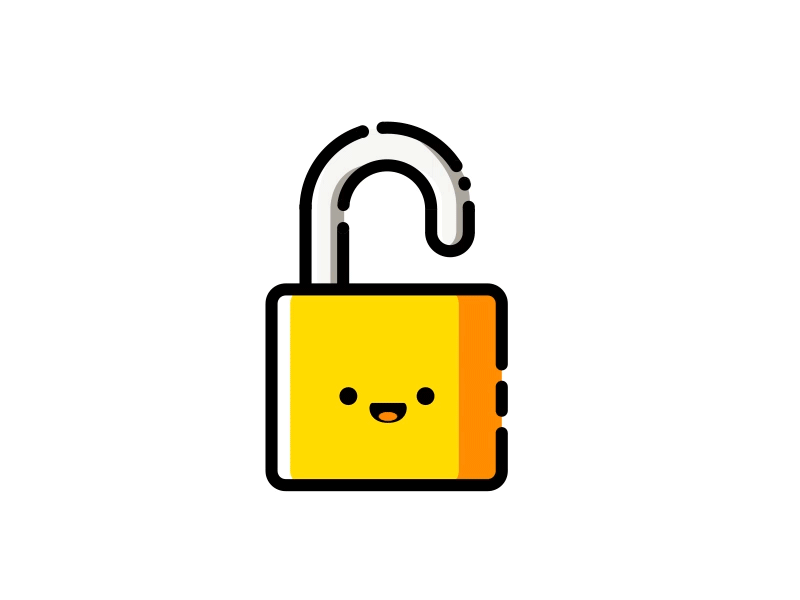




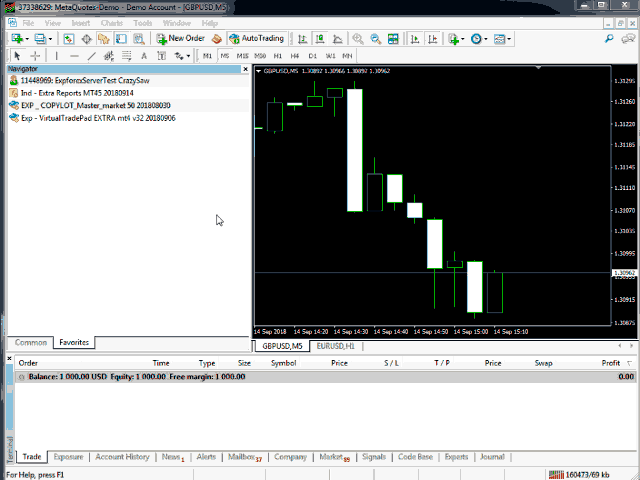

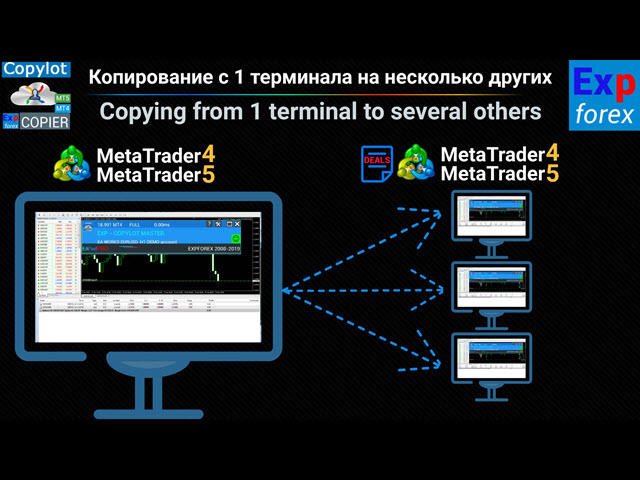
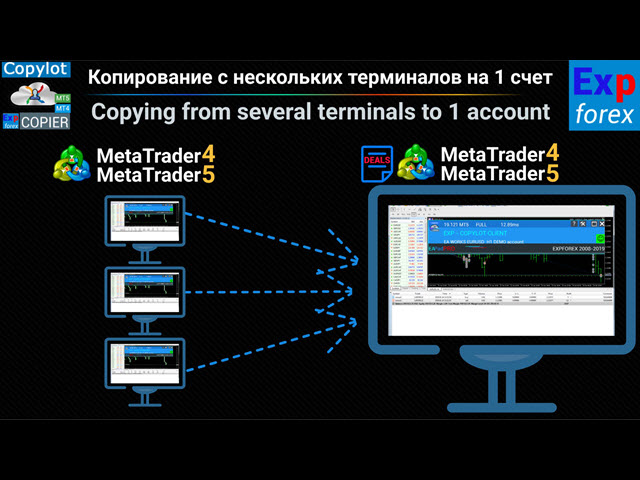






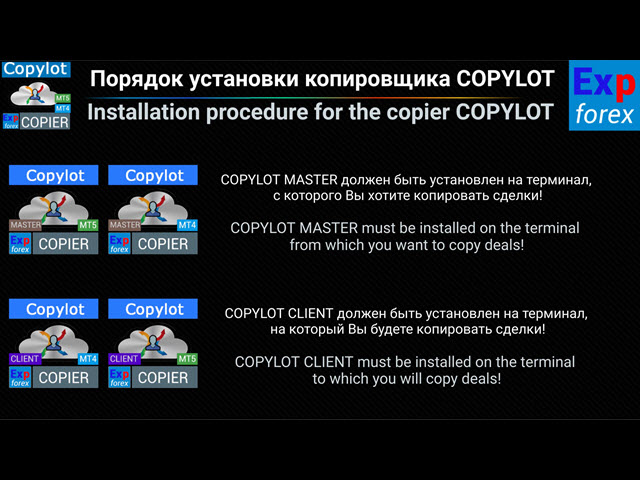



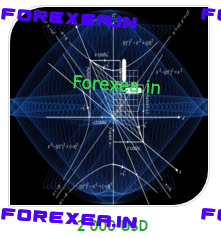

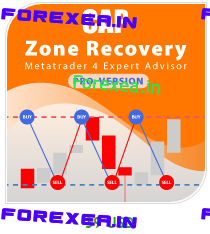

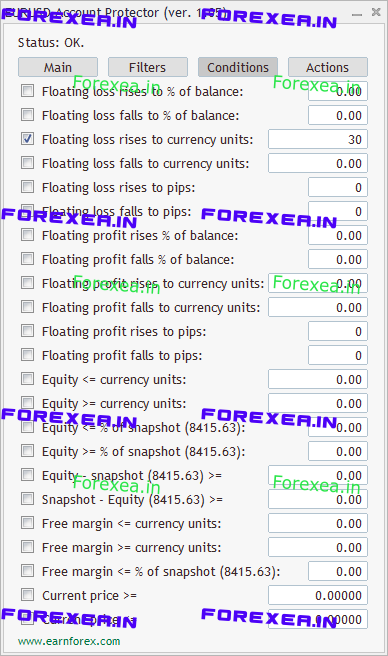
48
256926
Can this copier but used in MT5 non-hedge futures account?
216
Olá, estou conheçendo agora o produto e tenho intereçe, porem gostaria de saber se ela copia negorcios do MT4 para MT5?
atenciosamente
256926
Olá, estou conheçendo agora o produto e tenho intereçe, porem gostaria de saber se ela copia negorcios do MT4 para MT5?
atenciosamente
Olá. Obrigado. Sim, minha copiadora copia de mt4 para mt5.
10
256926
Hi there, if you already a different EA on your chart. Can you use this as well? To copy to other accounts?
Hello. You can open 2 charts, no problem.
38
256926
Hi mate, How can I customise different risks on different client terminals? What should be my settings in Risklot section?
I do not understand the question. You can set your lot ratio, for example koeflot. Risklot is an autolot.
927
Sir: Maybe a serious problem :
I had set this parameter “ClosePosbyMaster” to be “TRUE”
But while my MASTER MT4 position been closed by the condition of: market price hitting “TP” or “SL” ,
my CLIENT(Slave) MT4 open position is NOT closed (it’s SL, TP were not updated to be same as my MASTER MT4 due to the Slave MT4 broker STOPLEVEL not “ZERO”, so not allowed to set “SL” or “TP” same as the MASTER value)….
I wait for very long time watching my SLAVE MT4 , the open position is still NOT closed (even my MASTER MT4 position already been closed for very long time)
Please help solve the problem. Thank you so much.
256926
Sir: Maybe a serious problem :
I had set this parameter “ClosePosbyMaster” to be “TRUE”
But while my MASTER MT4 position been closed by the condition of: market price hitting “TP” or “SL” ,
my CLIENT(Slave) MT4 open position is NOT closed (it’s SL, TP were not updated to be same as my MASTER MT4 due to the Slave MT4 broker STOPLEVEL not “ZERO”, so not allowed to set “SL” or “TP” same as the MASTER value)….
I wait for very long time watching my SLAVE MT4 , the open position is still NOT closed (even my MASTER MT4 position already been closed for very long time)
Please help solve the problem. Thank you so much.
Hello
please attach in zip from master and client full info
=========================================================================================================
⚠️⚠️⚠️ FULL INFO about your problem: How to make Files https://www.mql5.com/en/blogs/post/732566 ⚠️⚠️⚠️
==========================================================================================================
14
Hello,
I need to run in the same MT4 session your EAs :
CopylLot Master or CopyLot Client, Close – by + , CloseByTotalProfit/Loss and PartialClose.
Is it possible ? Which ones are compatible ?
Thank for your great job.
256926
Hello,
I need to run in the same MT4 session your EAs :
CopylLot Master or CopyLot Client, Close – by + , CloseByTotalProfit/Loss and PartialClose.
Is it possible ? Which ones are compatible ?
Thank for your great job.
You can run all ea from one terminal.