- Your cart is empty
- Continue Shopping
Product Description
Account Protector is a MetaTrader expert advisor that lets you manage trades and control your profit and loss across multiple currency pairs using a number of parameters and settings. Here are some examples of the things you can accomplish with Account Protector:
- Close all positions once account equity increases by 10%.
- Delete all EUR/USD pending orders once floating profit on EUR/USD trades reaches $500.
- Email you the current account state and disable autotrading once free margin drops below $1,000.
- Trail stop-losses on all trades with non-empty commentary field.
- Close all positions and exit MetaTrader once total floating profit on trades with magic number “1000” reaches 50 pips.
- Close 50% of the position’s volume when profit reaches 100 pips.
- Exit the platform when local time is 23:59 Friday.
- Enable autotrading when server time is 8:00 on any day.
- Close all losing trades when total floating loss falls down to $100.
- Close all trades when the current chart’s price reaches a given level.
Account Protector’s main benefits include:
- You control all the main settings using a graphic panel.
- You can close, minimize, and move the panel freely across the chart.
- Settings can be adjusted inside the panel with just a few mouse clicks.
- You can apply mass breakeven and trailing stop mechanism to secure your profit.
- Hidden trailing stop-loss by account equity.
- You can set it to trigger by timer.
- You can choose whether to count swaps and commission when calculating profit/loss.
- The panel displays the current instrument’s spread.
- Two snapshots (free margin and equity) are available for advanced trigger conditions.
- You can filter trades by magic numbers, instrument, and order commentaries.
- You can combine as many conditions and filters as you like.
- The panel can inform you about its actions via email and mobile push-notifications.
- The panel automatically saves and loads its settings on timeframe change or platform restart, preserving your configuration efforts.
- It uses only one standard Windows DLL (to disable autotrading) — the EA can work without DLLs if you do not need it to disable autotrading.
- You can use it in MetaTrader 4 and MetaTrader 5 (both hedging and netting modes).
- The panel scales properly on high-DPI screens (4K, for example).
- You are free to browse and modify its open-source code.
Interface
Main tab
The main tab of the panel serves to control the trailing stop and breakeven settings as well as free margin and equity snapshots. The same tab is used to control the equity trailing stop. Also, you can use it to set the timer and to choose whether to count swaps and commission as profit and loss. Additionally, this tab displays the current spread. All the tabs show the expert advisor’s status:
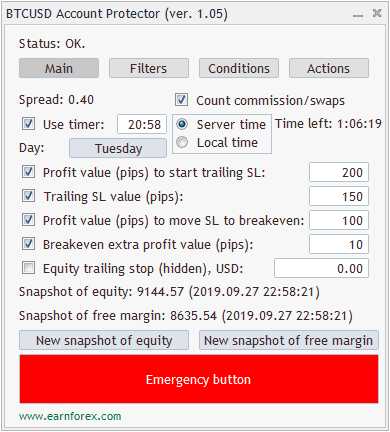
Trailing stop and breakeven are set similarly — by clicking the checkbox and setting the relevant value in the input field:
- The first trailing input allows you to set the profit level in pips when the trailing stop is first activated. For example, 100 pips; when position will reach at least 100 pips profit, the trailing stop will be applied using the stop distance from the next input field.
- The actual trailing stop distance to be used.
- The first breakeven input field is the target number of profitable pips when the stop-loss is moved to breakeven.
- The input field below lets you enter the number of extra pips to add to the breakeven level if you want to capture some minimum profit with the trade. This value is useless if the main breakeven value is not set.
- The final input field lets you set the equity trailing stop value in account currency. When there is an active equity stop-loss value, it is displayed under the checkbox and there is also a button to reset it.
Filters tab
This tab lets you restrict which trades are monitored and managed by the Account Protector using magic numbers, order symbol, and order commentary.
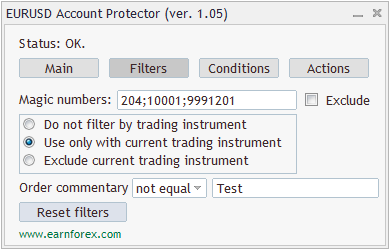
Conditions tab
In this tab, you can set the conditions to trigger the EA’s actions.
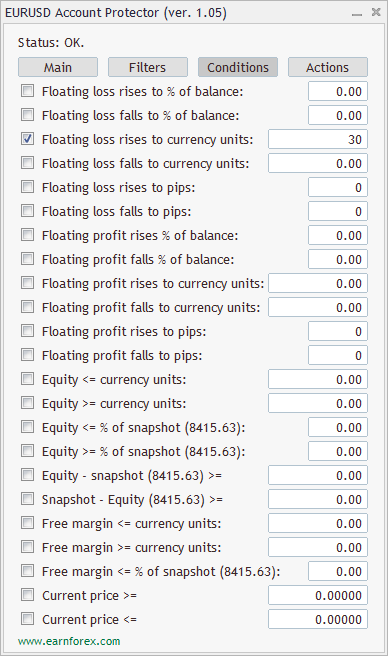
- Floating loss rises to a given percentage of the balance. E.g., paper loss becomes greater or equal to 20% of the balance.
- Floating loss falls to a given percentage of the balance. E.g., paper loss becomes less or equal to 20% of the balance.
- Floating loss rises to a number of currency units. E.g., paper loss becomes greater or equal to $100.
- Floating loss falls to a number of currency units. E.g., paper loss becomes less or equal to $100.
- Floating loss rises to a number of pips. E.g., paper loss becomes greater or equal to 50 pips.
- Floating loss falls to a number of pips. E.g., paper loss becomes less or equal to 50 pips.
- Floating profit rises to a given percentage of the balance. E.g., paper profit becomes greater or equal to 40% of the balance.
- Floating profit falls to a given percentage of the balance. E.g., paper profit becomes less or equal to 40% of the balance.
- Floating profit rises to a number of currency units. E.g., paper profit becomes greater or equal to $200.
- Floating profit falls to a number of currency units. E.g., paper profit becomes less or equal to $200.
- Floating profit rises to a number of pips. E.g., paper profit becomes greater or equal to 100 pips.
- Floating profit falls to a number of pips. E.g., paper profit becomes less or equal to 100 pips.
Any of these 12 conditions can be disabled and hidden via the EA’s input parameters.
The next two conditions compare account equity to a given amount of money:
- Equity becomes less or equal to a given number of currency units. E.g., equity falls to or below $800.
- Equity becomes greater or equal to a given number of currency units. E.g., equity rises to or above $1200.
Then, there are four conditions that compare account equity to the previously captured snapshot:
- Equity becomes less or equal to a given percentage of snapshot. E.g., equity falls to or below 90% of the previously captured snapshot.
- Equity becomes greater or equal to a given percentage of snapshot. E.g., equity rises to or above 115% of the previously captured snapshot.
- Equity minus snapshot becomes greater or equal to a number of currency units. E.g., equity becomes $100 higher than the previously captured snapshot.
- Snapshot minus equity becomes greater or equal to a number of currency units. E.g., equity becomes $150 lower than the previously captured snapshot.
Similar conditions exist for free margin. The first two conditions compare it to some amount of money:
- Free margin becomes less or equal to a given number of currency units. E.g., free margin falls to or below $500.
- Free margin becomes greater or equal to a given number of currency units. E.g., free margin rises to or above $750.
The next two conditions compare free margin to a snapshot:
- Free margin becomes less or equal to a given percentage of snapshot. E.g., free margin falls to or below 80% of the previously captured snapshot.
- Free margin becomes greater or equal to a given percentage of snapshot. E.g., free margin rises to or above 130% of the previously captured snapshot.
The final two conditions analyze the current chart’s price:
- The current price becomes greater or equal to a given value. E.g., the current EUR/USD chart’s price goes to 1.2000 or above.
- The current price becomes less or equal to a given value. E.g., the current EUR/USD chart’s price goes to 1.1000 or below.
After some condition is triggered, its checkbox will be unchecked unless DoNotResetConditions is set to true.
Actions tab
This tab lets you select the actions that should be executed if your chosen conditions are met.
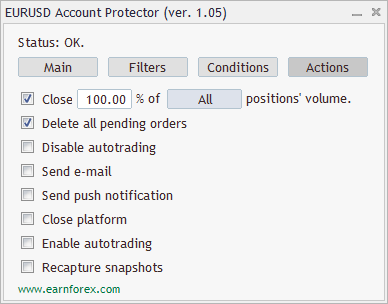
- Close % of positions will close (fully or partially) selected active trades (all, losing, or profitable) in all trading instruments that are not filtered out (using the Filters tab) and where trading is enabled.
- Delete all pending orders will remove all stop, limit, and stop-limit orders in all trading instruments that are not filtered out (using the Filters tab) and where trading is enabled.
- Disable autotrading will turn off the platform’s AutoTrading button preventing further operation of all expert advisors. Account Protector uses a call to one of user32.dll functions to emulate the button press. The action will not work if DLLs are disabled.
- Send e-mail will notify you using an e-mail if there are correct settings under Tools->Options->Email menu. One e-mail message will be sent with brief description of what condition has been met and what actions have been taken.
- Send push notifications will inform you using mobile push notifications if there are correct settings under Tools->Options->Notifications menu. Two notifications will be sent with brief description of what condition has been met and what actions have been taken.
- Enable autotrading will turn on the platform’s AutoTrading button, enabling other expert advisors to function properly. Account Protector uses a call to one of user32.dll functions to emulate the button press. The action will not work if DLLs are disabled.
- Recapture snapshots will capture the equity and margin snapshots.
After some action is taken, its checkbox will be unchecked unless DoNotResetActions is set to true.
Usage
The aim of Account Protector (AP) is to help you preserve your account balance. AP works based on the conditions and actions you set. The actions are applied at the moment when at least one of the conditions is triggered. The graphic panel helps you operate the expert advisor.
You can ensure proper operation of AP by turning on AutoTrading button in MetaTrader terminal. Allowing DLL imports enables AP to automatically disable (or enable) autotrading when you configure it to do so. The expert advisor will alert you if either AutoTrading button or DLL imports are off but will continue operating in a restricted mode.
The EA will apply trailing stop-loss and breakeven stops if you configure it via the Main tab and enable autotrading.
If you set Enable emergency button input parameter to Yes, a big red emergency button will appear at the bottom of the Main tab. You can press it to close all positions, delete all pending orders, and disable autotrading immediately. The emergency button respects all filters set via the Filters tab.
Status
You can monitor the status of the Account Protector by looking at the panel’s top line. It shows the current status as one of the five possible values:
- Autotrading is disabled — the expert advisor will not be able to perform any trading operations until autotrading is enabled.
- No condition is set — you need to set some condition in the Conditions tab for the EA to trigger and to take some actions.
- No action is set — you need to set some action in the Actions tab for AP to do anything when a condition triggers.
- OK — AP is fully operational and will take some actions when at least one of the given conditions is met.
- Triggered at — appears after some condition has triggered.
Logging
When AP is attached to the chart, it logs the trading account information and its input parameters if the log file name is set.
During its operation, AP logs the following events:
-
- When some condition is triggered, AP logs the name of that condition, current account information, and all the panel settings.
- When some action is taken, AP logs the name of that action and the detailed list of all the closed positions and deleted pending orders.
- AP logs error messages (when some entered input value is invalid).
- It is possible to see most of the log messages inside the Experts tab of the MT4/MT5 terminal.
- When you remove AP from the chart, it again logs all the relevant trading account information and its own input values.
Each line of the log file is accompanied by a timestamp based on the platform’s local time.
Input parameters
-
- Slippage (default = 2) — slippage value given in broker’s pips to be used when closing positions.
- Log file name (default = “log.txt”) — if given, Account Protector will log its settings and events into that file.
- Enable emergency button (default = No) — if Yes, the emergency button will be present on the panel for quick removal of all trades and disabling of autotrading.
- PanelOnTopOfChart (default = true) — if true, the panel will be drawn on foreground, and the chart will be drawn as background. Setting it to false will uncover the chart behind the panel.
- DoNotResetConditions (default = false) — if true, the triggered condition’s checkbox will not get unchecked on the Conditions tab.
- DoNotResetActions (default = false) — if true, the triggered action’s checkbox will not get unchecked on the Actions tab. It is not recommended to set this parameter to true unless you are completely certain in what you are doing.
- DisableFloatLossRisePerc (default = false) — if true, the “Floating loss rises to %” condition is disabled.
- DisableFloatLossFallPerc (default = true) — if true, the “Floating loss falls to %” condition is disabled.
- DisableFloatLossRiseCurr (default = false) — if true, the “Floating loss rises to currency units” condition is disabled.
- DisableFloatLossFallCurr (default = true) — if true, the “Floating loss falls to currency units” condition is disabled.
- DisableFloatLossRisePips (default = false) — if true, the “Floating loss rises to pips” condition is disabled.
- DisableFloatLossFallPips (default = true) — if true, the “Floating loss falls to pips” condition is disabled.
- DisableFloatProfitRisePerc (default = false) — if true, the “Floating profit rises to %” condition is disabled.
- DisableFloatProfitFallPerc (default = true) — if true, the “Floating profit falls to %” condition is disabled.
- DisableFloatProfitRiseCurr (default = false) — if true, the “Floating profit rises to currency units” condition is disabled.
- DisableFloatProfitFallCurr (default = true) — if true, the “Floating profit falls to currency units” condition is disabled.
- DisableFloatProfitRisePips (default = false) — if true, the “Floating profit rises to pips” condition is disabled.
- DisableFloatProfitFallPips (default = true) — if true, the “Floating profit falls to pips” condition is disabled.
- DisableCurrentPriceGE (default = true) — if true, the “Current price greater or equal” condition is disabled.
- DisableCurrentPriceLE (default = true) — if true, the “Current price less or equal” condition is disabled.
- DisableEquityMinusSnapshot (default = true) — if true, the “(Equity – snapshot) greater or equal” condition is disabled.
- DisableSnapshotMinusEquity (default = true) — if true, the “(Snapshot – equity) greater or equal” condition is disabled.
- DelayOrderClose (default = 0) — a delay in milliseconds between closing orders. This parameter can help with not spamming your broker’s trading server with orders.
- UseTotalVolume (default = false) — if true, the Account Protector will consider the total volume it has already closed when partial closure is set up. This is particularly useful when trading with multiple low-volume positions.
- AdditionalFunds (default = 0) — additional funds will be added to account balance, equity, and free margin. This can be useful if you want the Account Protector to act as if you have more (or less) money in your account than there really is.
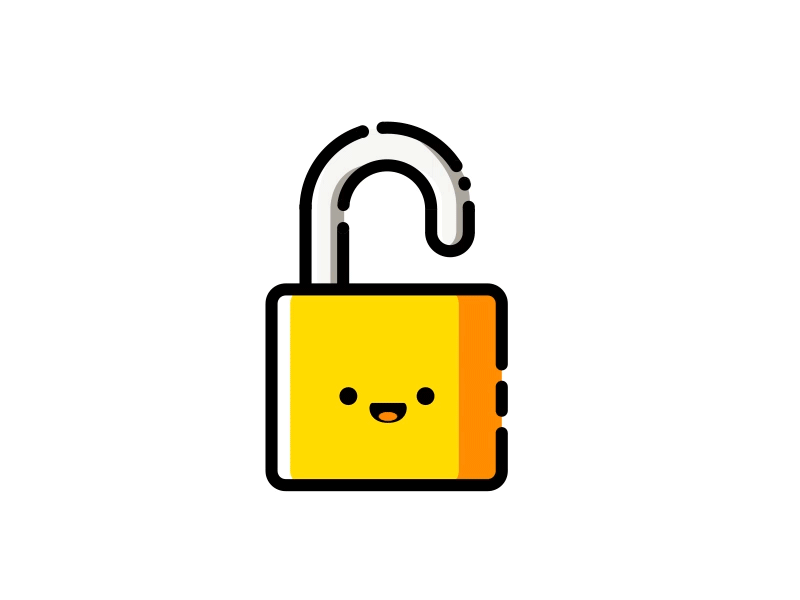



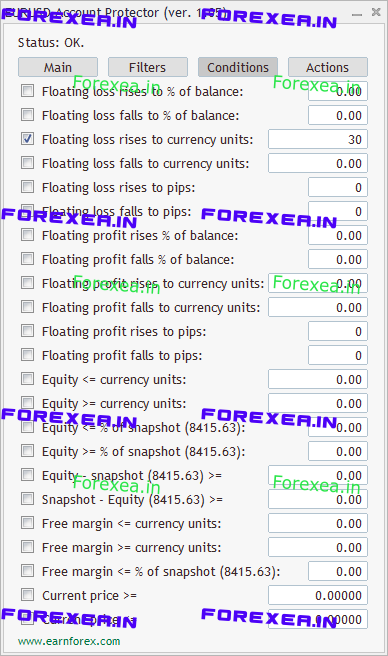
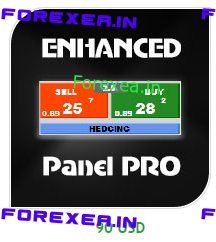

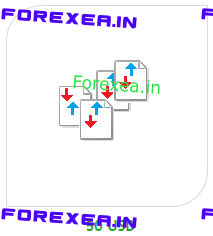

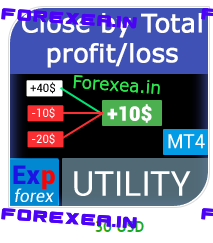



Reviews
There are no reviews yet.