- Your cart is empty
- Continue Shopping
Product Description
Scalper Inside PRO
- Indicators
- Alexey Minkov
- Version: 4.4
- Updated: 6 October 2021
- Activations: 10
This is an innovative indicator that uses an exclusive algorithm to quickly and accurately determine the trend. The indicator automatically calculates the opening and closing time of positions, as well as detailed statistics of the indicator’s performance for a certain period of history, which allows you to choose the best trading tool for your trade. You can also connect your custom arrow indicators to Scalper Inside Pro to check and calculate their statistics and profitability.
Scalper Inside PRO Manual and Settings Description: Click to read
Main Features:
- Next-Generation Trend Detection Algorithm (NG TDA)
- Automatic detection of the opening and closing time of positions
- Multi-level profit-taking system
- Detailed statistics calculation
- Includes two superior strategies
- Suitable for different trading instruments and timeframes
- Ability to connect Custom Indicators to calculate statistics and check profitable
- Easy-to-Use Rules
- Suitable for beginners and experienced traders
- 100% non-repainting
- Fully customizable
Settings Description:
[Select Strategy – strategy choice for trading]: Strategy-1 / Strategy-2 / Custom Indicator – connecting a Custom Indicator
[Strategy 1-2 Sensitivity]: adjusting the Sensitivity for Strategy 1-2 (values from -5 to +5) and Selecting a Ready-Made Presets
[Open Position Mode]: Next Candle Entry / Delta Entry
[Custom Indicator Name]: Custom Indicator name (entered manually), if [Select Strategy] = Custom Indicator
[Custom Indicator Signal Bar]: calculation only on a Closed[1] or Opened[0] bar
[Buy Buffer (default: Buffer 0)] / [Sell Buffer (default: Buffer 1)] – select the graphic buffer of the Custom Indicator that displays arrows for
Buy (usually Buffer 0)
Sell (usually Buffer 1)
[Select Close Position Settings]: Auto Calculate SL / Reversal SL / Use Manual SL
[Use Manual TP1, TP2, TP3]: use Manual TP1, TP2, TP3 (true/false)
Alerts Settings:
[All Alerts Disabled]: all alerts quickly disabled, if = true
[Arrows Email Alert] / [Arrows Sound Alert] / [Arrows Pop-up Alert] / [Arrows Send Notifications] – activate/deactivate different types of signals, when the Arrow Signal appears
Other Settings:
[History Bars for Calculation] – number of bars for calculation
Visual Settings:
[Use Auto Color Theme]: use a preset Color Scheme
[Select Color Theme]: Dark/Light theme selection, if [Auto Color Theme] = true
[Panel Size Scale (0.5 – 2.0)]: changes the scale of the indicator control panel
All of the following graphical settings will allow you to turn signals On/Off and completely change the color scheme. To use custom color settings, please do not forget to disable automatic theme selection: [Use Auto Color Theme] = false
Connecting and Testing Custom Indicators:
The Custom Indicator Testing Module is used to connect and test your own indicators instead of built-in Strategies. This module works with most of the Arrow Indicators, automatically detecting their working principle. You only need to specify the ‘Indicator Name’ and ‘Graphical Buffers’, in which the indicator draws arrows. Scalper Inside PRO will do the next steps automatically.
1) Run Scalper Inside Pro and set [Select Strategy] = Custom Indicator
2) Enter the name of the Custom Indicator manually from the keyboard [Custom Indicator Name]
3) Select the graphic buffers of the Custom Indicator that displays arrows: Usually for ‘Buy used Buffer-0’, and for ‘Sell used Buffer-1’
4) Make sure that the Signal Arrows of the Custom Indicator match the Signal Arrows that Scalper Inside Pro has built
5) After that, we can use the Scalper Inside Pro indicator in the normal mode but receiving signals from the Custom Indicator
For the correct operation, it is unnecessary to install Custom Indicators on the chart! The Custom Indicator is connected with default settings.
Please Read Detailed Manual: Click to read
Video
Scalper Inside PRO is an innovative product that uses the exclusive Next-Generation Trend Detection Algorithm (NG TDA) to determine the trend fast and accurately. Scalper Inside PRO is an indicator that will automatically determine the exact time of opening and closing positions and calculate detailed statistics to select the best trading instrument for your trade. Also, with Scalper Inside PRO indicator, you can connect custom indicators to check and calculate their statistics and profitability. The indicator is suitable for any trading instrument and timeframe.
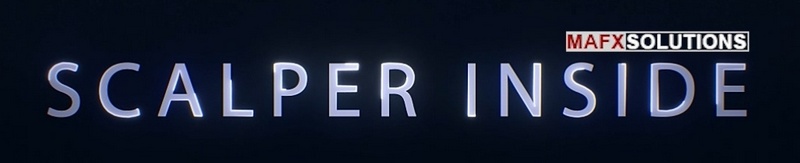
Manual Updated: 2021-10-09
Product URL: https://www.mql5.com/en/market/product/53124
Current Version: v3.0
Currency Pairs: Any
Time Frame: Any
Testimonials: Read More…

Easy-to-Use Rules
![]()
1) Choose a trading instrument with a greater percentage of profitability:
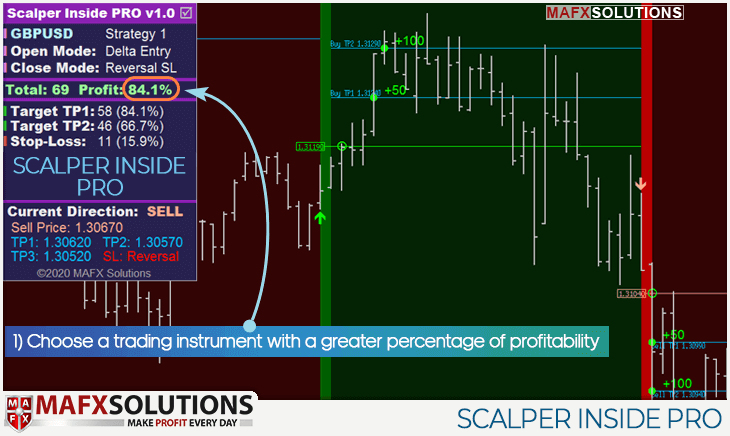
2) Waiting for a new Signal:
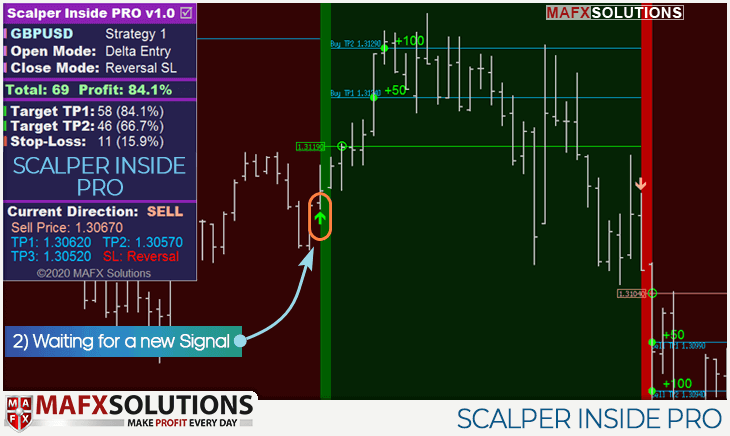
3) We open a position when the price touches the Entry Level (Delta Entry Mode):
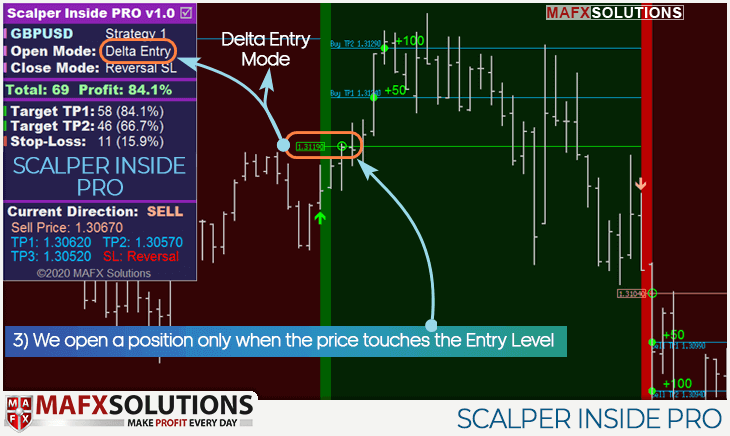
Delta Entry Mode: We open a position not immediately after the signal appears, but when the price touches the calculated Entry Level.
4) Closing the whole open position (or part of a position) at our TP Levels:
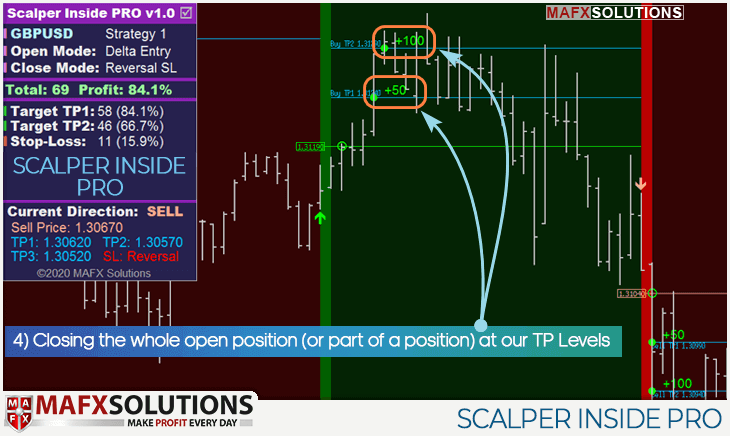
5) If the price has not reached profit levels, we close positions on the opposite signal (SL: Reversal Mode):
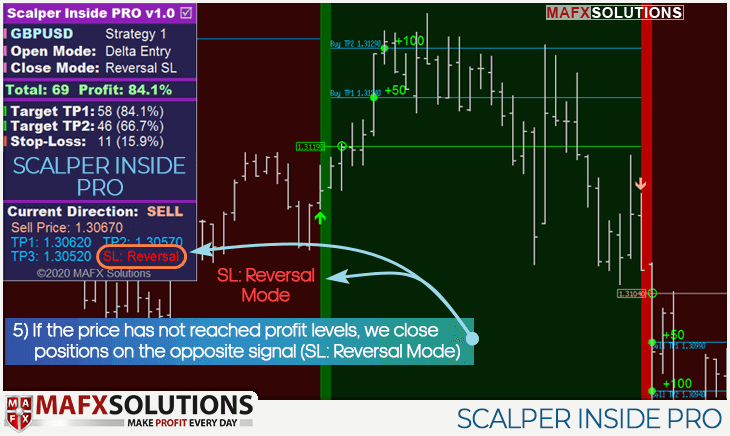
![]()

SCALPER INSIDE PRO:
PRO Trend Detection Algorithm
PRO Built-in Strategies
PRO Analysis
PRO Trading
![]()

Control Panel Description
![]()
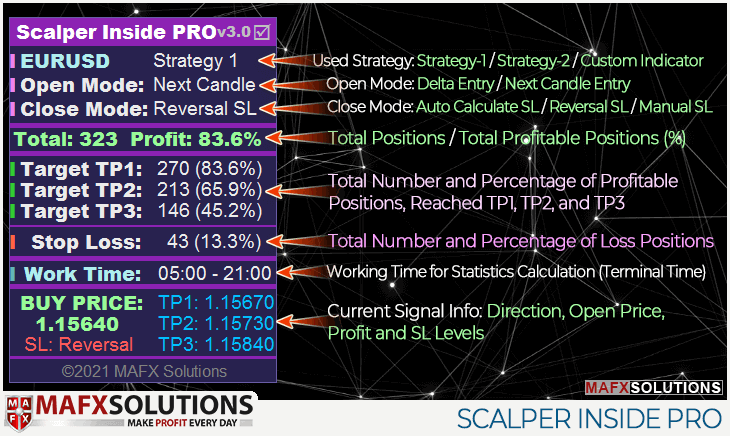
How to Minimize and Move the Control Panel

Settings Description of the Scalper Inside PRO
![]()
Entry Rules
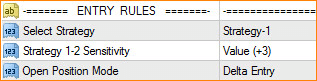
- Strategy-1
- Strategy-2
- Custom Indicator ( in PRO version)
Strategy 1-2 Sensitivity – Adjusting the Sensitivity for Strategy 1-2 (values from -5 to +5) and Selecting a Ready-Made Presets
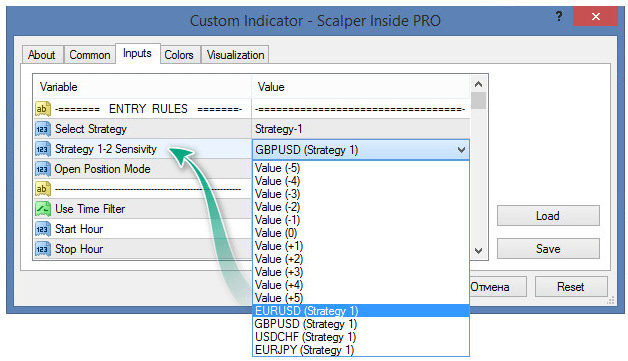
Open Position Mode
Next Candle Entry:open a position on the next candle after the signal appears.
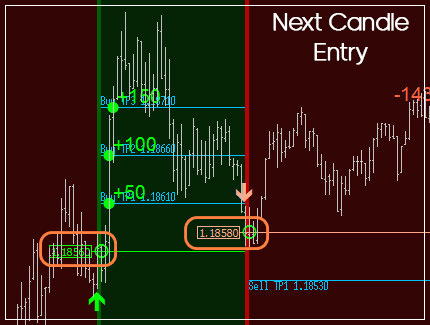
Delta Entry:we open a position when the price reaches the calculated entrance level. This mode helps to filter out some false signals.
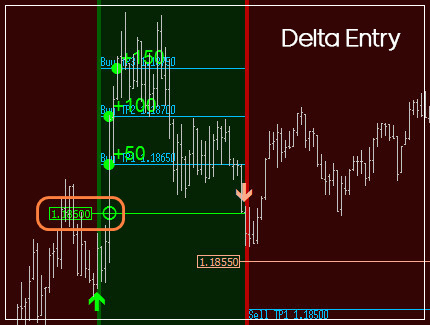

Time Filter Settings
![]()
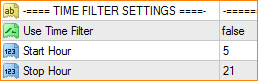
Use Time Filter
Activate a Time Filter: If true, the indicator only operates at the specified (terminal) time from ‘ Start Hour’ to ‘ Stop Hour’
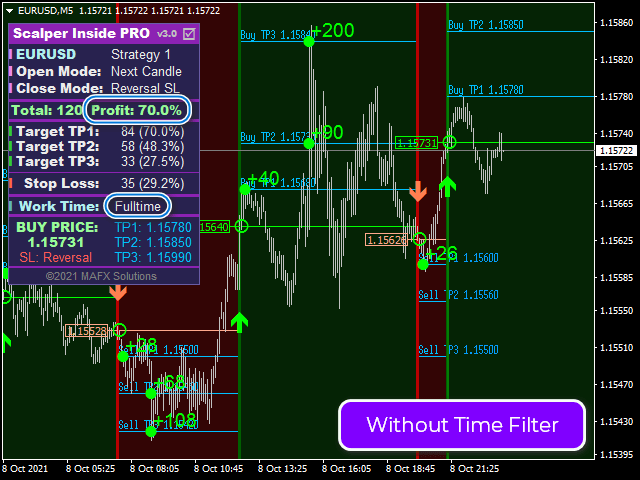
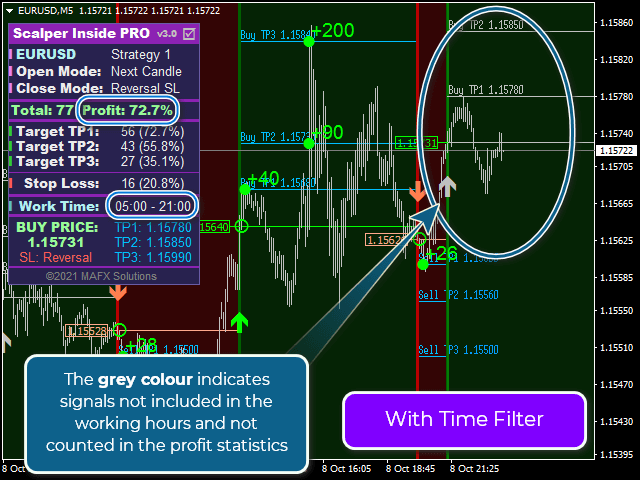

Exit Rules
![]()
![]()
Select Close Position Settings:
Auto Calculate SL: Stop Loss level is calculated automatically
Reversal SL: Close positions on the opposite Signal
Use Manual SL: Use Manual Stop Loss
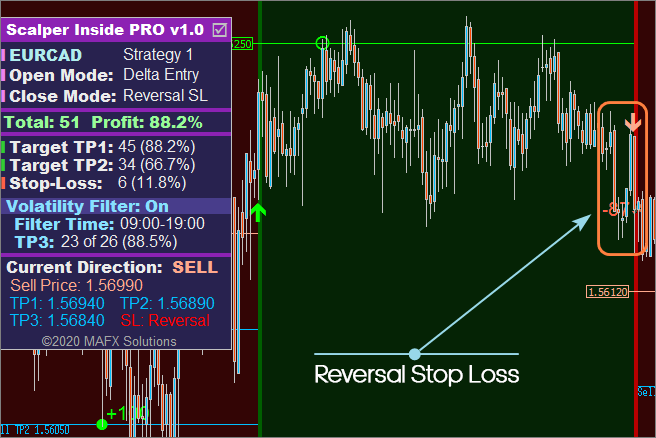
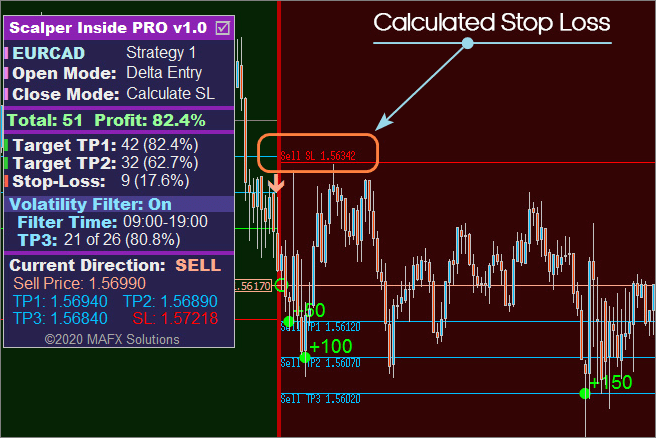

Manual Targets
![]()
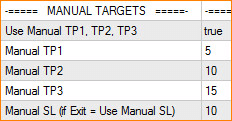

Alerts Settings
![]()
All Alerts Disabled – All alerts quickly disabled, if ‘ true‘
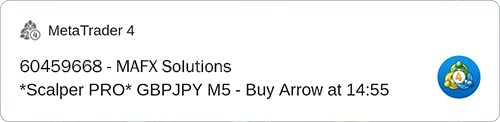

Multiple Indicators
![]()
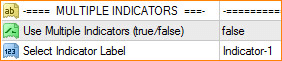
If you want to use two Scalper Inside Pro indicators simultaneously on the same chart but with different settings, this option is for you.
Use Multiple Indicators (true/false) – Use Multiple Indicators (true / false)
Select Indicator Label – Selecting an indicator label for use (Indicator-1 or Indicator-2)
We set ‘ Use Multiple Indicators = true’ for both indicator copies. For the first copy of the indicator, we select the label ‘ Indicator-1‘, and for the second copy, we select ‘Indicator-2’:
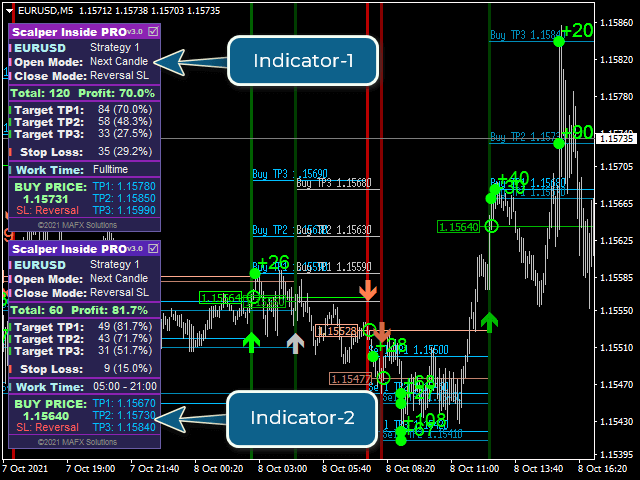

Other Settings
![]()
![]()

Visual Settings
![]()
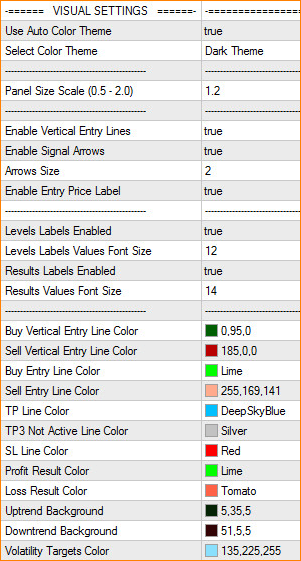
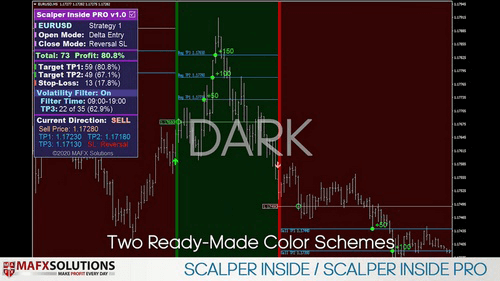
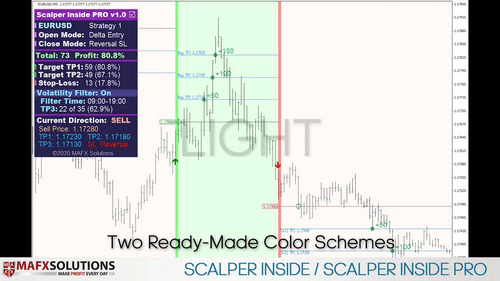


All of the following graphical settings will allow you to turn signals on/off (vertical lines, arrows) and completely change the color scheme. To use custom color settings, please do not forget to disable automatic theme selection: ‘ Use Auto Color Theme‘ = false

Connecting and Testing Custom Indicators
![]()
The Custom Indicator Testing Module is used to connect and test your own indicators instead of built-in Strategies 1 and 2. This module works with most of the Arrow Indicators, automatically detecting their working principle. You only need to specify the indicator name and graphical buffers, in which the indicator draws arrows. Scalper Inside PRO will do the next steps by itself. Let’s see some examples.
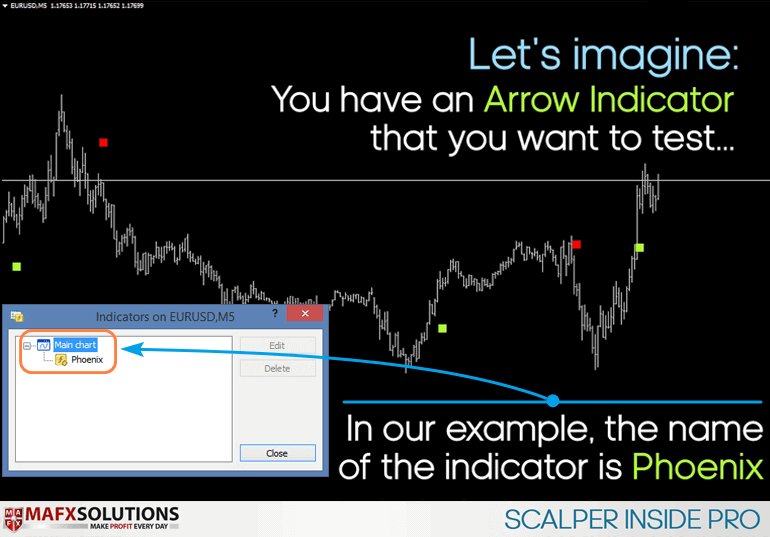
Run Scalper Inside PRO and set ‘ Select Strategy‘ = Custom Indicator:
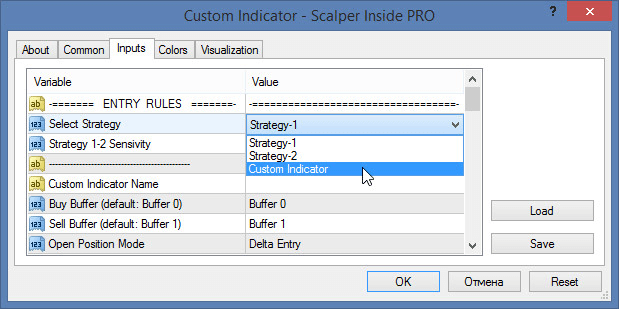
Set the indicator name (‘ Phoenix‘ in our example) in the ‘ Custom Indicator Name‘ field:
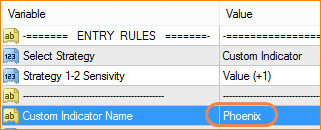
Next step, we are select the graphic buffers of the Custom Indicator that displays arrows. Usually for Buy used Buffer-0, and for Sell used Buffer-1.
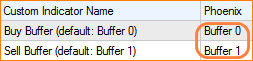
Make sure that the Signal Arrowsof the Custom Indicator match the Signal Arrowsthat Scalper Inside PRO has built:
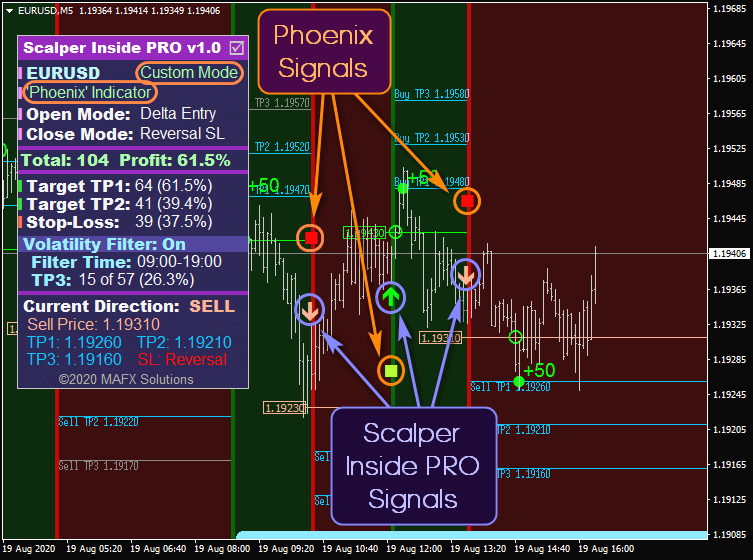
Then we can use the Scalper Inside PRO indicator in the normal mode, but receiving signals from the custom indicator.
If it turns out that the custom indicator uses another pair of buffers, different from Buffer-0 and Buffer-1, it is not a big problem – just change the buffers in the settings to another buffer’s pair.
For the correct operation of the Scalper Inside PRO indicator in the Custom Indicator Testing mode, it is unnecessary to install custom indicators on the chart! The Custom Indicator is connected with default settings.

How to know buffers in the source code of a Custom Indicator?
If you have the source code of your indicator, you can specify which buffers are used to display the Signal Arrows. It looks something like this:
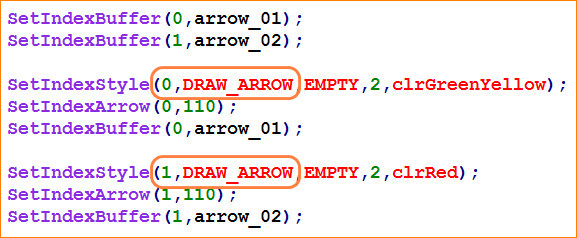
In our example above, we see that the Custom Indicator uses Buffer-0 and Buffer-1 buffers to display the arrows.
Another Example:
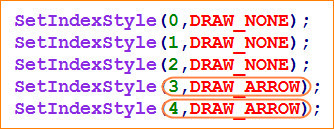
In this example, Buffers-3 and Buffers-4 are used to display the Signal Arrows.
Set Buffer-3 and Buffer-4 values to Scalper Inside PRO and use Custom Indicator within Scalper Inside PRO system:
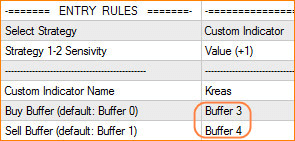
Product URL: https://www.mql5.com/en/market/product/53124
565
AlphaMedic 2021.10.06 13:40 #
Let’s tell the truth about this indicator: it’s the best one I have traded with for long time. Very high winning rate. Use a trailing stop, if got into profit to squeeze out everything of the trade. Strong recommendation to read the authors blog before trading on a live account.
5385
Frank Paetsch 2021.09.29 04:13 #
Good indicator and profitable. I build an EA utility for this Indicator and its work great. Thank you
379
Marcos Yuge 2021.08.03 07:53 #
I liked the product very much. The indicator has 2 strategies installed and 2 free ones provided by the author. All very good. I use this indicator as a confirmator of my market analysis. If there is divergence, I always discard the analyzed asset and move on to the next one. Using this simple rule, my hit rate has increased a lot. Author: He is extremely helpful. No matter what your doubt is. You realize that he cares about your difficulties and tries to find a solution. Due to the quality of the product, and due to the author’s posture when faced with my doubts, I ended up investing in another of the company’s products – AOTI. Conclusion: It added a lot to my analyses. It is a tool that I use daily and I recommend.
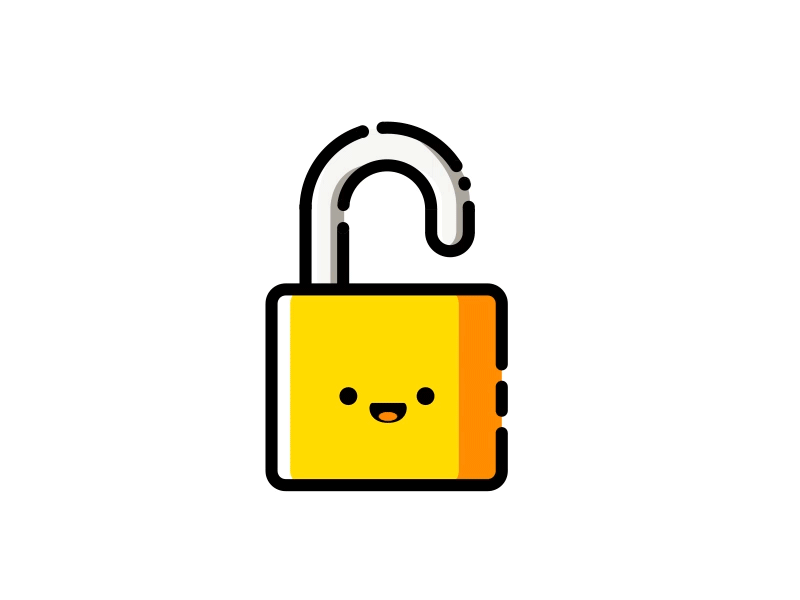





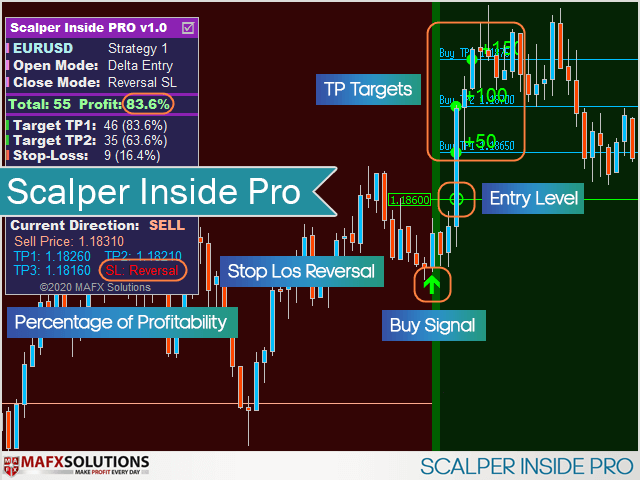
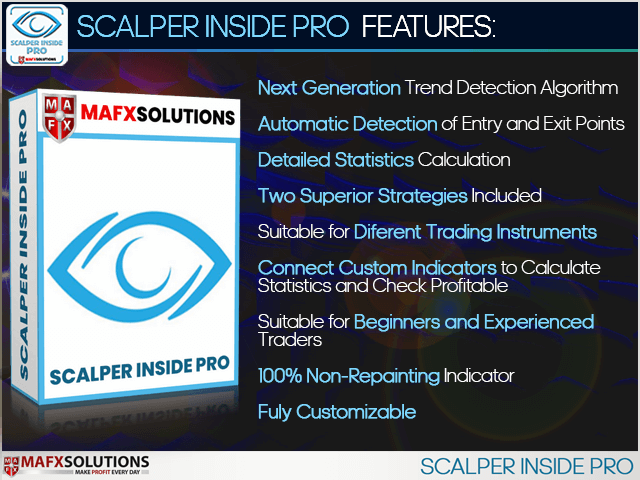
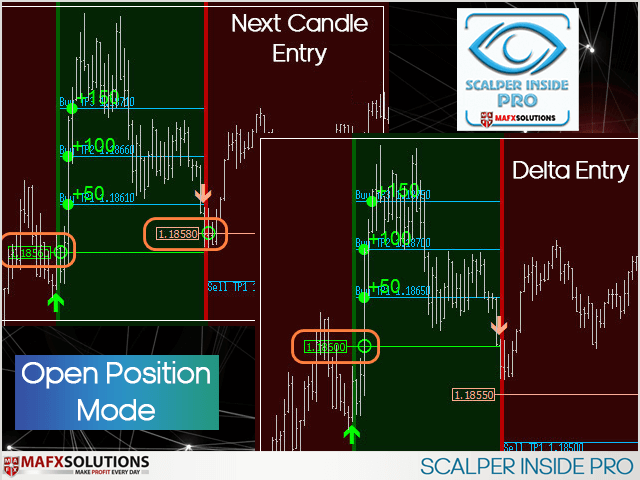
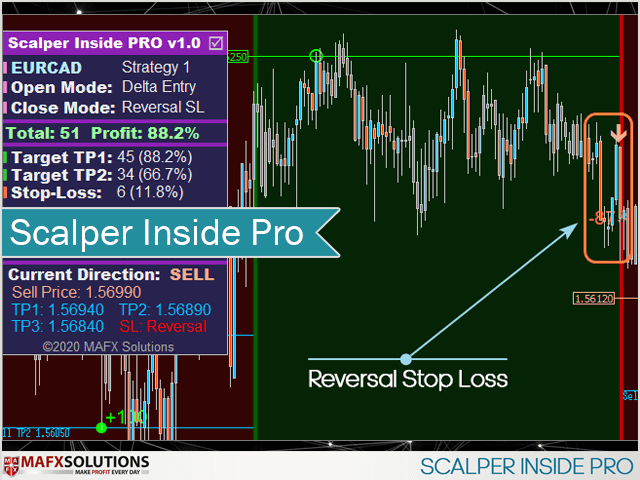

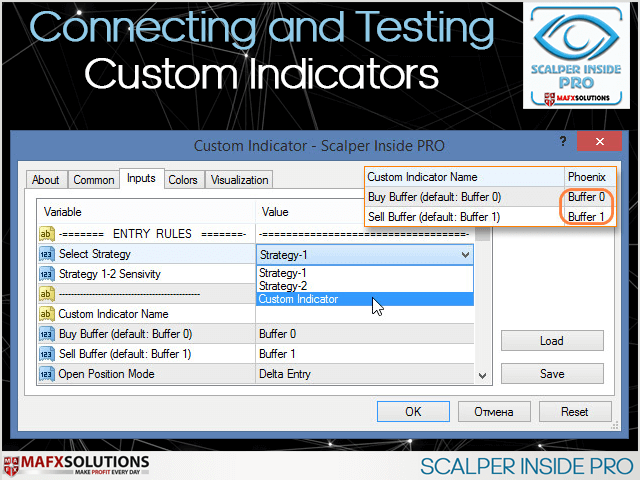
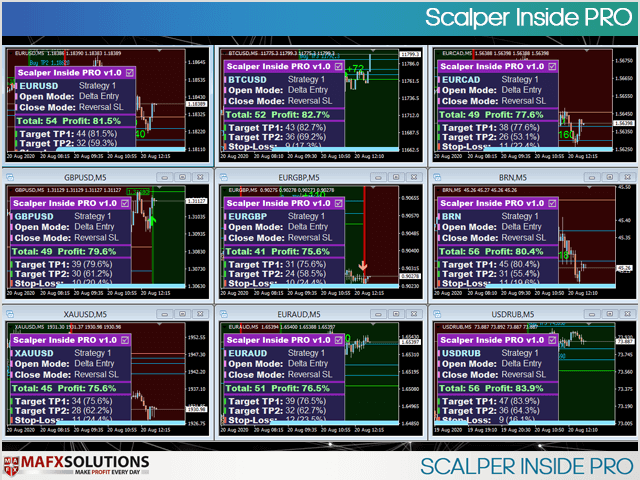

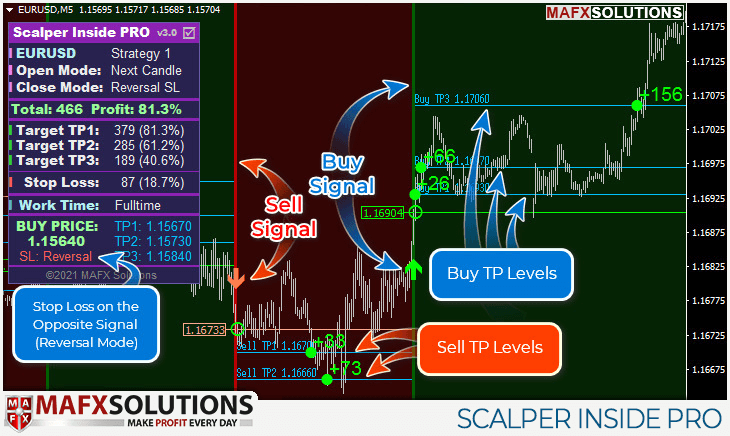
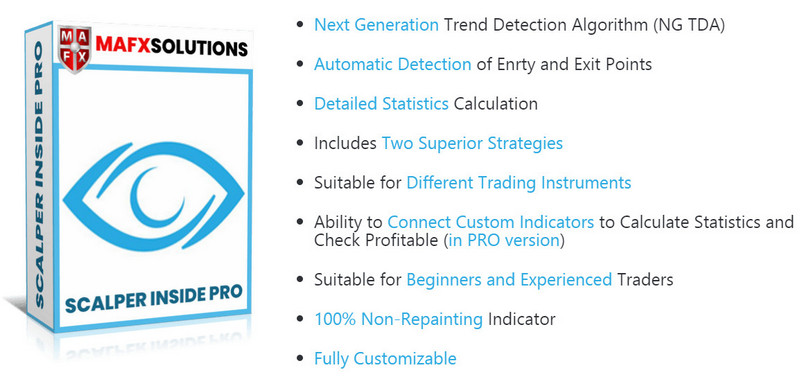


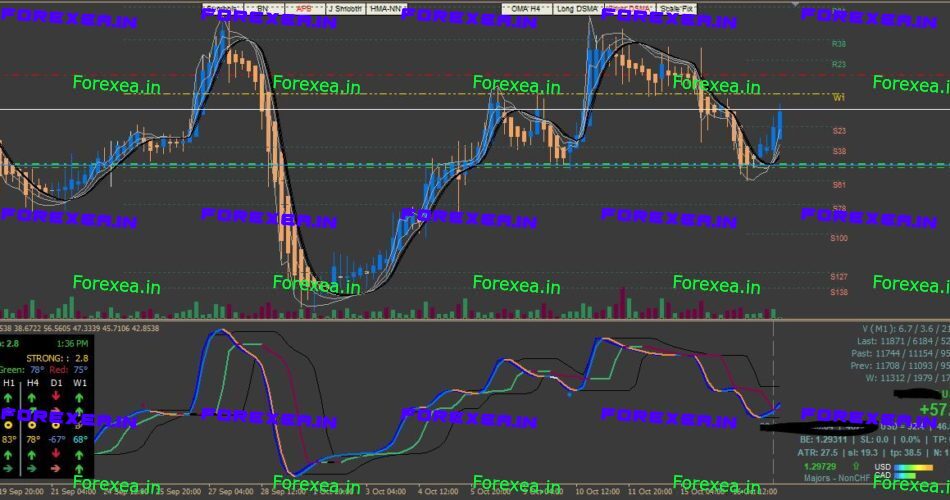
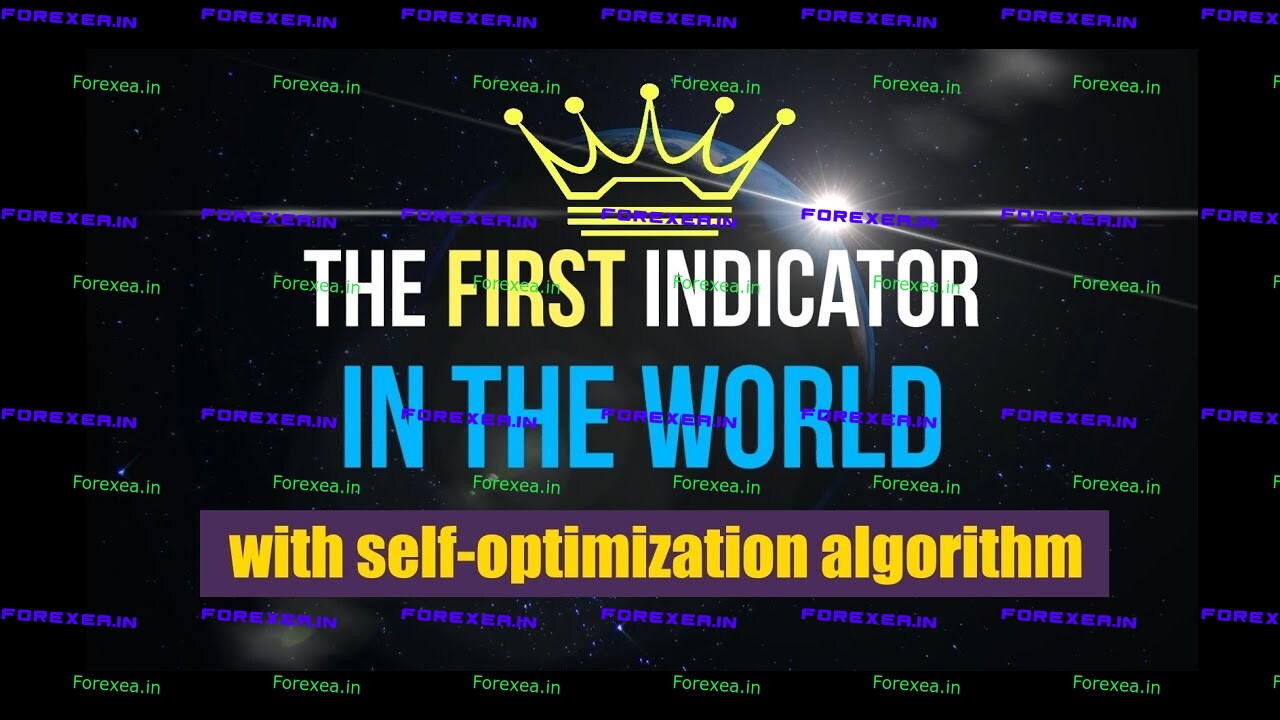



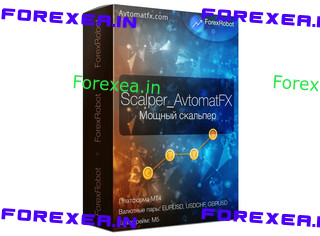
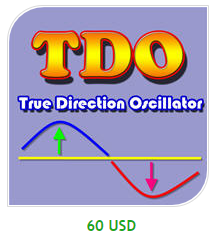
Reviews
There are no reviews yet.