- Your cart is empty
- Continue Shopping
Product Description
BlueDreams
BlueDreams is a grid expert that will scalp specific highs and lows in price.
The advisor views the market in depth using a mixture of price information and custom indicators analysing from multiple timeframes to determine calculated entry points.
It operates a dynamic grid function able to change its pipstep distance depending on past and current market dynamics.
All Old Version + V10 + Presets
- Signals : Demo / Live
- Group chat : https://www.mql5.com/en/messages/0154200E736FD701
- Please contact me with any questions or after your purchase for set up / operating advice , thank you!
Key Features
- Aiming to capture highs to sell in a confirmed downtrend and lows to buy in a confirmed uptrend.
- EA will only take orders in the direction of the higher timeframe (Trend_TimeFrame) defined by the user. – Higher timeframe trend is displayed in the top left of the trade panel.
- Uses a dynamic grid thatcan be turned on or off to create a single trade expert.
- Multiple ways to manage and close out trades.
- Wide Spread & Slippage protection.
- Equity alerts and limits – EA is able to cut trades at a desired input equity drawdown amount and then stop trading.
- Optional News filter.
- Optional Day/Time Limit.
- Optional Dynamic pipstep methods.
- Optional Drawdown reduction function.
Recommendations
- Pairs : EURUSD, GBPUSD, USDCHF, USDCAD, AUDUSD, EURAUD, EURGBP.
- Timeframe : 5M – Using my set file.
- Account : A reliable ECN broker will provide the best performance using a minimum of 1:300 leverage and $1500 per trading pair.
Input Definitions
- Magic Number – Number the EA uses to associate trades with itself.
- Order Comment – The displayed text on each trade taken by the expert.
- Use Grid – When true the EA will place grid orders.
- Trend Timeframe – Timeframe the EA views for direction information.
- Dynamic Step Timeframe – The timeframe the EA uses to dynamically space orders.
- PipStep Method – Mode for the EA to space orders.
- ATR Period – Period for the ATR indicator.
- BB Period – Period for the Bollinger Band indicator.
- IF_Fixed Pipstep – The amount of pips to space orders by when using a fixed pipstep method.
- Max Spread – Max spread allowed to place a trade.
- Max Slippage – Max slippage allowed.
- Max Lot Size Allowed
- Max Buy & Sell Trades Allowed.
- Close Trades If Equity Drops Below – Close all open trades and stop trading if Account Equity drops below the number in the input.
- Use Time Limit
- Start Hour – If Use_Time_Limit is true, the EA will look for trades from this hour.
- Stop Hour – If Use_Time_Limit is true, the EA will stop looking for trades at this hour.
- Trade Friday
- Trade Monday
Risk
- Base LotSize – The first trade placed.
- Multiplier – Amount to multiply the previous trade by.
- Auto Money Management – When true the EA will automatically adjust the lot size.
- MM (1=0.01Lots/$1000) – 1 in the input is equal to 0.01 per $1000.
- Stop Loss – In pips.
- Take Profit – In pips.
Close Options
- Use Trail Take Profit
- Use Trailing Stop
- Trail Start From
- Move Trail Stop To
- Trail Step
Auto Close In Profit
- AutoClose In Profit – When true, the expert will automatically close out trades when the input amount is reached.
- After How Many Trades – After how many trades does the function take effect.
- AutoClose Mode – How the expert auto closes its profit , either a total pips or profit (money) amount.
- IF_Profit – If profit is selected in the input above, how much profit will the expert look for to exit grids/trades.
- IF_Pips – If pips is selected in the input above, how many pips will the expert look for to exit grids/trades.
Drawdown Reduction
- Use DD Reduction – Set to true will turn on drawdown reduction and use the method in the input below.
- Reduce Method – BE first and last will look to breakeven on the first placed and latest placed trade in a formed grid, to free up margin and keep the overall grid smaller.
- BE First & Last After – Once the number in this input is reached the EA will begin the function.
Chart Properties
- Modify Chart Properties – On start the expert will set up the current chart with the color settings below.
- Background
- Foreground
- Bull Candle
- Bear Candle
- Draw Line – When true, the expert will draw a line at the breakeven point for trades.
- BE Line – Color for the BE line.
- Show On Chart Panel – Displays account/EA information on chart.
- On Chart Text – Color for the on chart text.
1083
Po Yuan Chen 2021.06.16 13:25 #
Conor is professional and very supportive! I have tried many grid systems and have a really good feeling about this one. Still, in the testing stage, I will updates my results again in the next few weeks.
Input Parameter Definitions – Part 1
MagicNumber – An identifying number the EA uses to associate open orders with itself.
Use_Multi_Pair_Scanner – When true, the EA will search for trades using the pairs listed in the input called Scanner_Pairs_To_Trade. The type of entry method used depends on which trade mode is set to true.
Scanner_Pairs_To_Trades – The EA will use pairs typed in here for the multi-pair scanner feature. Pairs must be separated with a comma. EG – EURUSD,GBPUSD,USDCHF
Trade Modes
BlueDreams searches for entries using the Chart TimeFrame it is loaded on to.
Swing – The EA will search for high and lows on the loaded timeframe, in the direction of the Trend_TimeFrame.
Scalping – The EA will open a trade when the trend of the loaded timeframe and the Trend_TimeFrame match.
Recovery Mode
GRID – If prices moves the wrong direction to our trade, the EA will look to place Non_AutoLot_1_GRID at a dynamic distance defined by the ATR_TimeFrame, or at a fixed desired distance, if Use_Fixed_PipStep is set to true. The default GRID sequence will be less risk than martingale, positions aren’t multiplied from the previous order. This is more margin friendly, but will generate profit slower.
Martingale – If prices moves the wrong direction to our trade, the EA will place multiplied trades at a dynamic distance defined by the ATR_TimeFrame, or a fixed desired distance, if Use_Fixed_PipStep is set to true. Martingale has more risk, but will generate profit faster.
Trend_TimeFrame – This is the TimeFrame the EA will look to follow market direction/trend. BlueDreams will only seek entries in the desired Trend_TimeFrame. The smaller entry Timeframe, and smaller the TimeFrame specified here, the more orders you are likely to see and also will increase the amount of hedging orders if set to true. The input must be set higher than the chosen entry TimeFrame.
ATR_TimeFrame – This Setting controls how BlueDreams dynamically spaces its orders. This is determined by a mixture of the ATR_Setting and the specified Trend_TimeFrame. It uses information from the ATR indicator and market dynamics such as speed and size of a forming candle to make a decision where to place the next order. The smaller the TimeFrame, the closer the orders.
ATR_Setting – The ATR period which is used for the ATR indicator.
Use_Hedge – Setting this to true, will allow BueDreams to take an opposite entry signal if the Trend_TimeFrame changes while we’re already in an open trade. This doesn’t behave like conventional hedging.
Use_Fixed_PipStep – If set to true, the recovery orders will be placed at a fixed distance defined in If_Fixed_PipStep.
If_Fixed_PipStep – If Use_Fixed_PipStep is set to true, orders will be placed at the desired fixed distance from each other.
Risk / Close Options
Base_LotSize_ – This is the first trade placed by the EA, when Use_Martingale_MM, is set to false.
Martingale_Multiplier – If Martingale is set to true, this is the multiplier used. Note – the lowest is 1.5, please create a custom GRID for now if that is too high multiplier for you.
Use_Martingale_MM – When using Martingale as the recovery method, setting this to true will allow the EA to place larger lot sizes according to Risk_Percentage_MM as the account grows.
MM (1 = 0.01Lot/$1000) – When Use_Martingale_AutoLot_MoneyManagement is sent to true, this setting controls how the EA changes the Base_LotSize_. When 1 is in the input, 0.01 for every 1000 in the account will be used. 2, 0.02 for every 1000, and so on.
Max_Spread – The max spread allowed to place a trade. (in pips)
Max_Lot_Size_Allowed – This is the highest lot size allowed to be placed by the expert. Once reached BlueDreams will only place this lotsize and go no higher.
Total_Buy_Trades_Allowed – The Max number of Buy trades allowed to be opened.
Total_Sell_Trades_Allowed – The Max Number of Sell trades allowed to be opened.
Use_Trailing_Stop – If set to true, the stop loss will begin to be trailed from Trail_Start. Be moved to Trail_Stop and maintain a gap from current price of Trail_Step.
Trail_Stop – Where the Stop_Loss is moved to once it reaches Trail_Start. (in pips)
Trail_Step – How much current price must move to move the Stop Loss. (in pips)
Trail_Start – Where price must reach to begin the Trail_Start. (in pips)
Stop_Loss – Optional static Stop Loss. Order stop losses will be grouped and closed together. (in pips)
Take_Profit – Optional static take profit. (in pips)
Use_Trail_Take_Profit – Setting to true allows the EA to group and trail the Take_Profit. The take profit will maintain a distance equal to the number entered in Take_Profit.
757
Input Parameter Definitions – Part 2
Close In Profit
Use_AutoClose_In_Profit – When set to true, the EA will auto close trades in profit.
After_How_Many – If Use_AutoClose_In_Profit is set to true, this input specifies the amount of open orders needed to be placed to close in profit.
How_Much_Profit – If Use_Auto_Close_In_Profit is set to true, this input is how much unrealised profit needs to be reached to close the trades. This is in Money. So typing 1.50 is equlivelent to $1.50. And typing 15.0 would mean $15.
Close_Hedged_Buy_And_Sell-Together – When set to true, open hedged orders will be auto closed along with open orders of the opposite kind when the desired profit amount set in How_Much_Profit is reached, grouping the orders as a basket. If set to false, hedged orders are tret as a separate group and the groups are viewed as two independent profit amounts.
Auto Close Trades
Auto_Close_Out_After – When set to true, the EA will auto close all trades when the desired number is reached in After_How_Many_Trades. (Good option of you want to bail and auto close the grid after a certain number of trades)
After_How_Many_Trades – If Auto_Close_Out_After is set to true, the EA will close all trade when the number in this input is reached.
Custom GRID
Use_Default_GRID_LotsSizes – Setting to false, allows custom lot sizes to be placed in the GRID_Lot inputs.
GRID_Lot_1 – The first grid lot size in the custom sequence.
GRID_Lot_2_After – How many trades after Non_AutoLot_1_GRID, to place Non_AutoLot_2_GRID.
GRID_Lot_2 – The second grid lot size in the custom sequence.
-The inputs follow the same pattern until-
Multiply_GRID_Lot_10_After – At this point the EA will begin to multiply orders after the specified input number until Max_Lot_Size_Allowed, and will not exceed Total_Buy_Trades_Allowed and Total_Sell_Trades_Allowed in total trades.
Alerts / Time Limit
Send_Phone_Alert_If_Equity_Drops_Below – The EA will send a phone notification through the MT4 mobile app whenever the Account Equity drops below the number specified in the input. Note : Please ensure Tools – Options – Notifications – Enable Push Notifications, is ticked and your unique Metaquotes ID from the app is typed in the input box for this to work.
Also will alert Telegram if your _Telegram_Chat_ID is setup.
Close_Trades_If_Equity_Drops_Below – The EA will automatically close all open trades and stop trading if Account Equity drops below the number in the input.
Close_Open_Trades_Before_Weekend – If set to true, the EA will close all open trades, Friday – 19:00.
Close_Open_On_Opposite_Signal – If set to true, open orders will be closed if an opposite entry signal happens. This cancels out the hedge function.
Limit_Trade_Hours – If set to true, the EA will only trade between the Start_Hour and Stop_Hour.
Start_Hour – If limit_Trade_Hours is set to true, the EA will start trading from this hour.
Stop_Hour – if limit_Trade_Hours is set to true, the EA will stop trading at this hour.
Telegram Alerts
To use this feature, you will need to add Telegrams API address to your allowed WebRequest URL list in MT4.
Go to Tools – Options – Expert Advisors – and check Allow WebRequest for listed URL : – Then add https://api.telegram.org to the list – press OK.
Telegram Chat ID – To be able to receive closed trade notifications to your Telegram, your Telegram chat ID needs to be typed into this input. This is a unique number used to identify your Telegram profile. The easiest way to find this is go onto your Telegram app and search @RawDataBot and press start in the conversation. This will send you a message with a list of information, under “ “chat”: { “ and alongside “ ”id”: “ You will see a set of numbers about 10/12 characters long, this is your Chat_ID. Please put this number into this input and then set receive alerts to true if you want to use this feature.
Use_Telegram_Alerts – Setting this to true allows you to receive account updates and trades notifications.
On_Close_Trade_Send_Screenshot_To_Telegram – When this is set to true, when the EA closes a trade, it will send a screen shot to your Telegram.
*NOTE – The telegram feature is disabled in back test to prevent the Telegram bot from becoming overloaded.*
Chart Properties
Show Trade Arrows – Set to true on chart will display arrows for open trades and check marks for closed trades.
Show_Account_Information_On_Chart – Set to true displays Trend_TimeFrame and Balance/Equity information on the chart. Set to false removes on-screen graphics and will slightly speed up visual backtests.
Modify_Chart_Colours_And_Properties – Set to true allows the EA to configure the chart properties such as colours and chart shift for quicker set up.
Colour_Set_1_BD – An BlueDreams chart theme.
Colour_Set_2_Standard – A ‘Standard’ chart theme.
News filter –
To use the news filter, the following web addresses also need to be added to the WebRequest URL list.
Go to Tools – Options – Expert Advisors – and check Allow WebRequest for listed URL : add https://www.dailyfx.com and https://ec.forexprostools.com to the list and press OK.
Use_News_Filter – Set to true for news filter to be active for the Minuets before and after the news event.
SourceNews – Choose news source.
LowNews – Activate during weak news.
LowIndentBefore – The indent before a weak news release – Minuets.
LowIndentAfter – The indent after a weak news release – Minuets.
MidleNews – Activate during medium news.
MidleIndentBefore – The indent before a medium news release – Minuets.
MidleIndentAfter – The indent after a medium news release – Minuets.
HighNews – Activate during strong news.
HighIndentBefore – The indent before a strong news release – Minuets.
HighIndentAfter – The indent after a strong news release – Minuets.
NFPNews – Activate during news of Non-farm Payrolls.
NFPIndentBefore – The indent before a news release of Non-farm Payrolls – Minuets.
NFPIndentAfter – The indent after a news release of Non-farm Payrolls – Minuets.
DrawNewsLines – Activate to show the news lines on the chart.
LowColor – The color of weak news.
MidleColor – The color of medium news.
HighColor – The color of strong news.
LineWidth – The line width.
LineStyle – The line style.
OnlySymbolNews – Set it to “true” to display news only for selected symbol or “false” to show all.
Your Time Zone, GMT (for news) – Time zone (GMT).
757
Files:
757
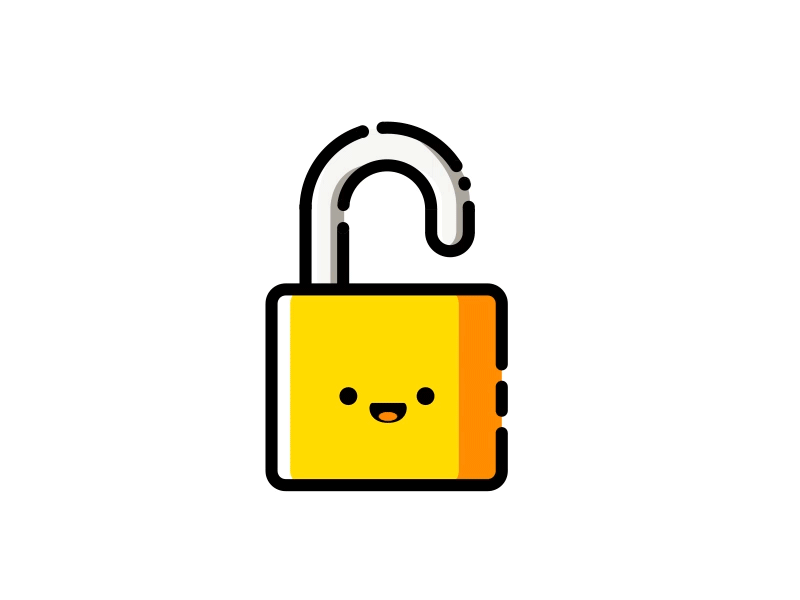




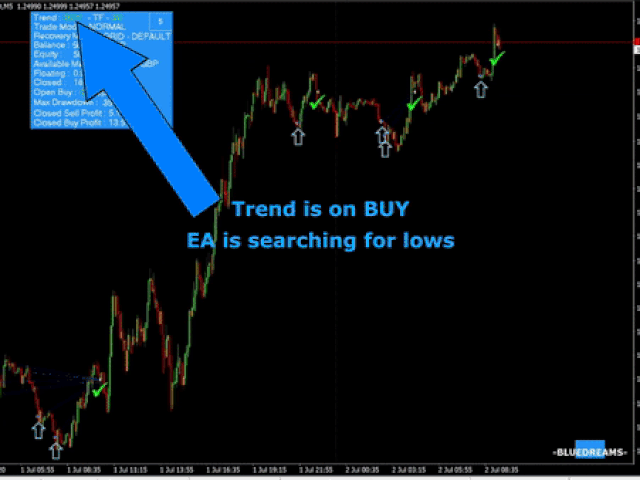
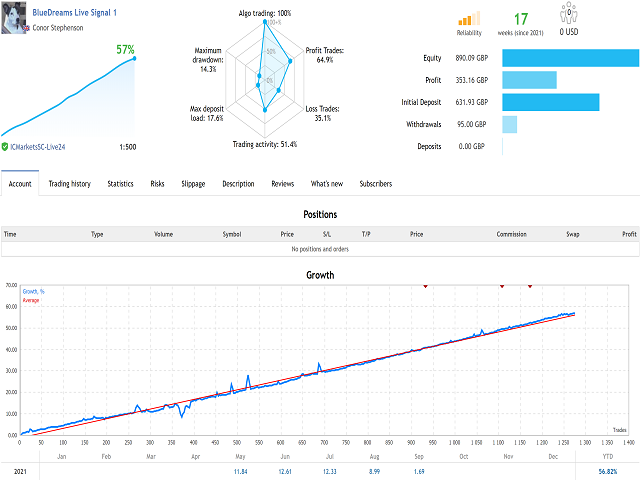
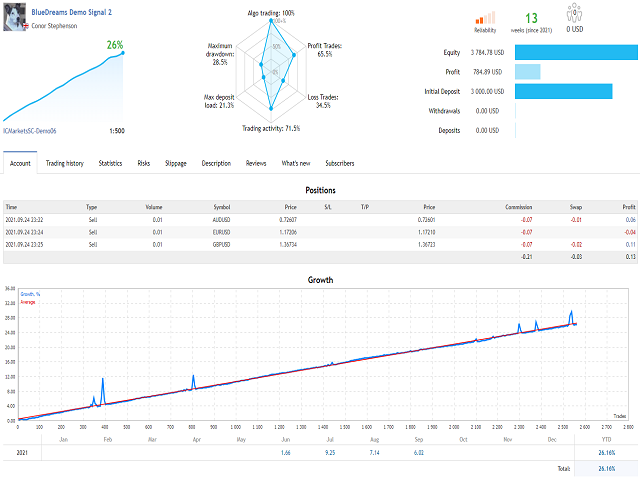
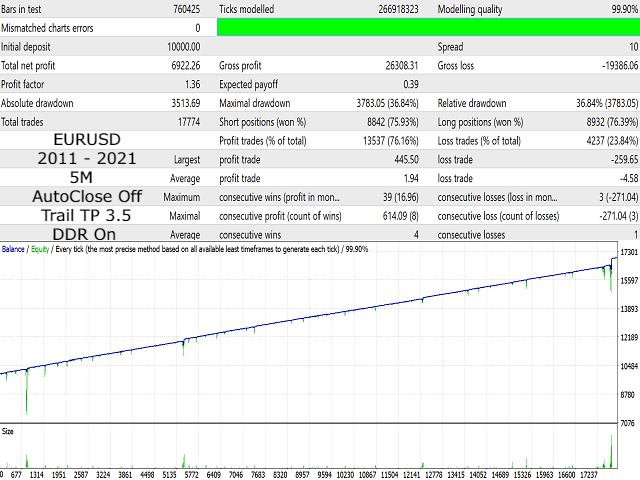
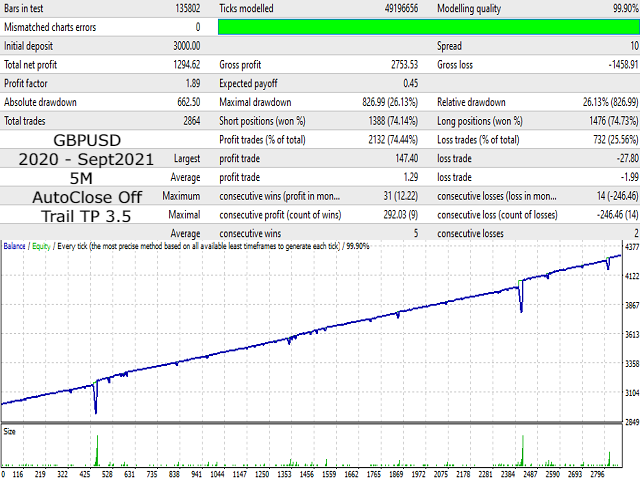
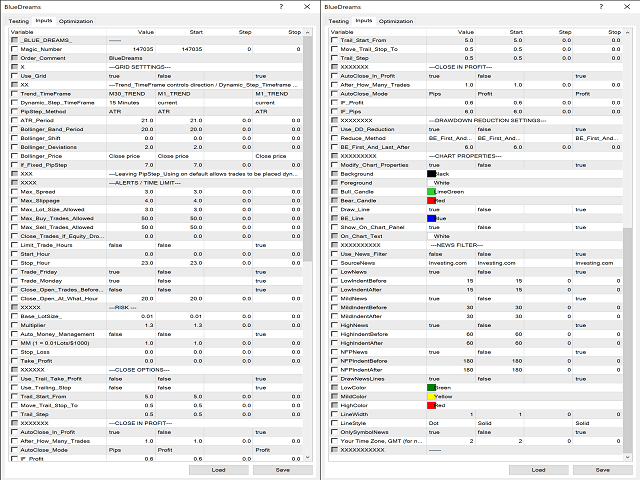
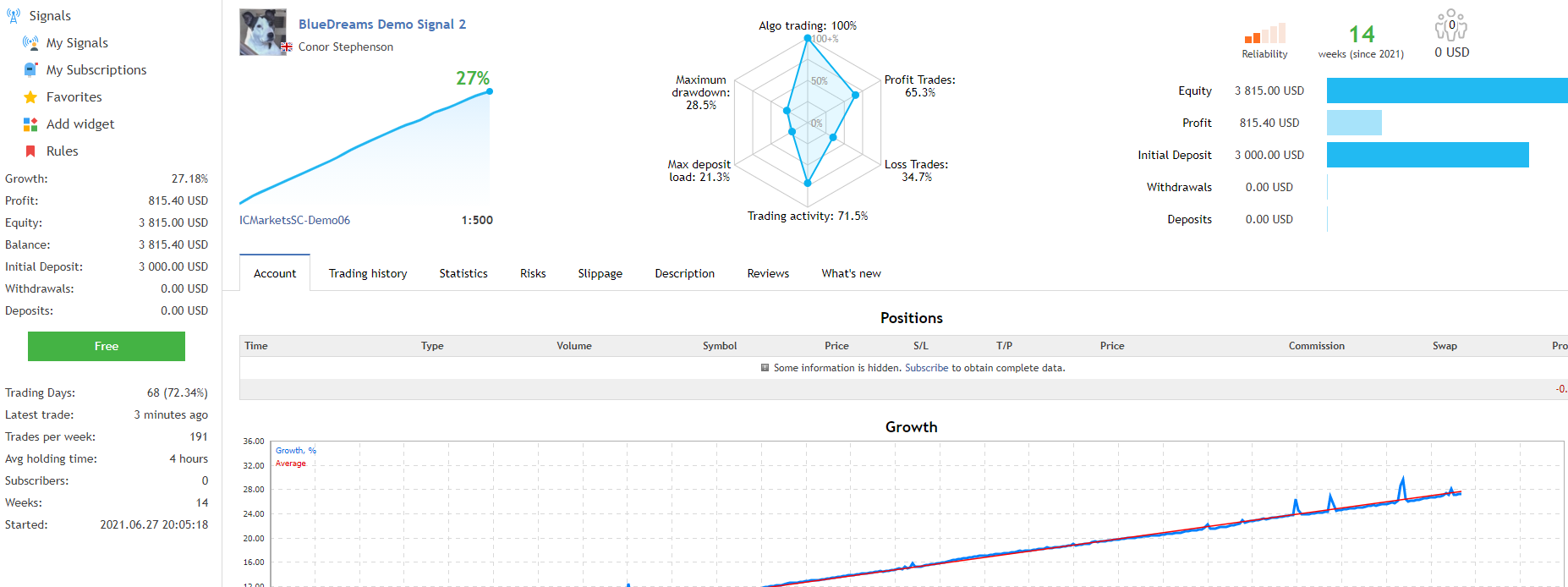
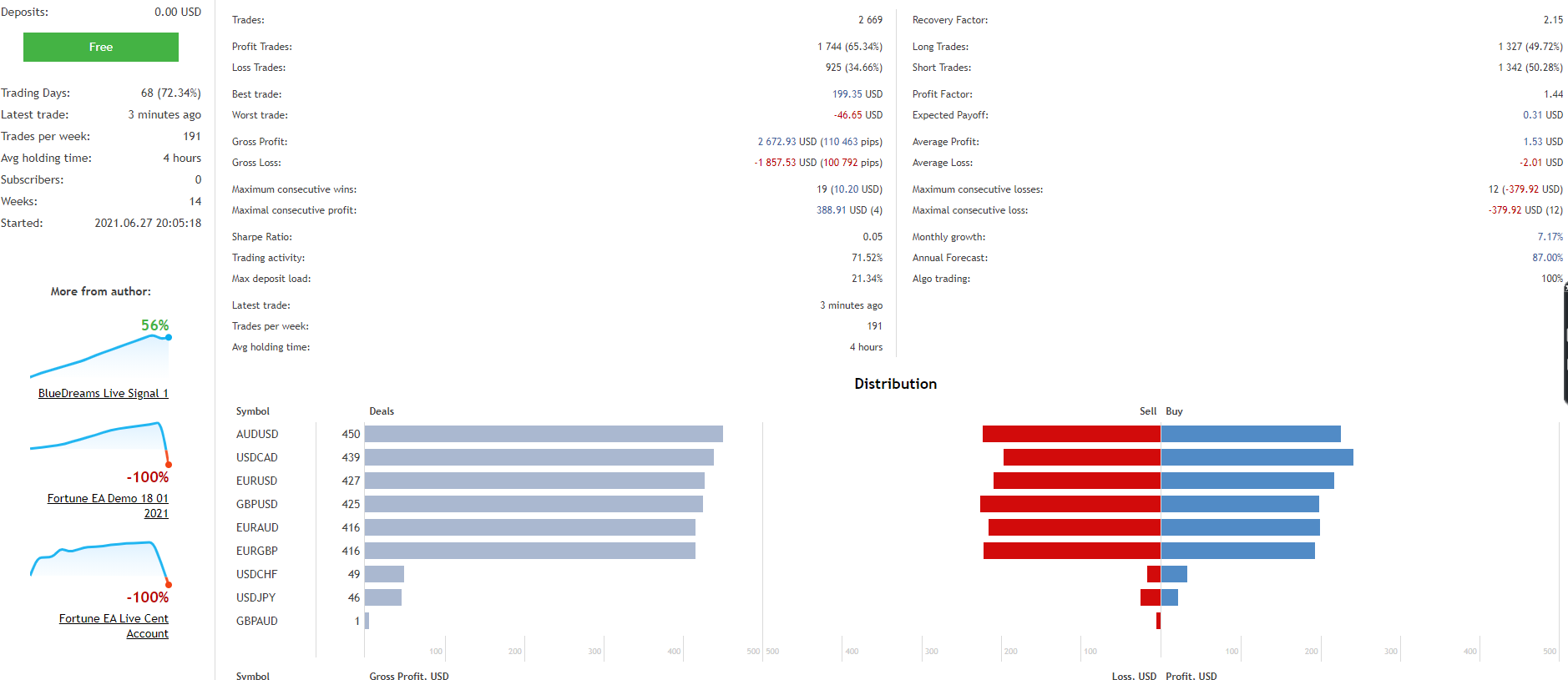
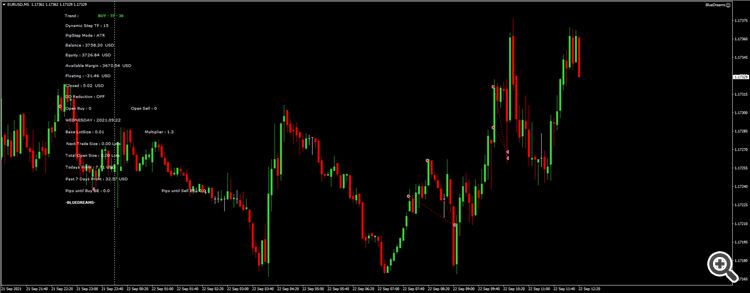
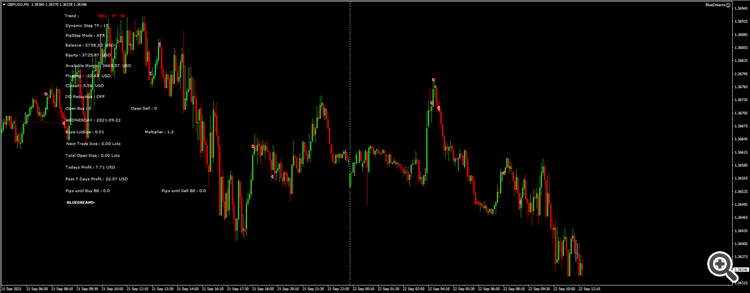
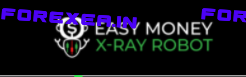
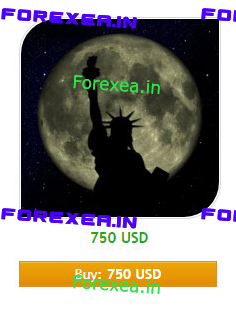


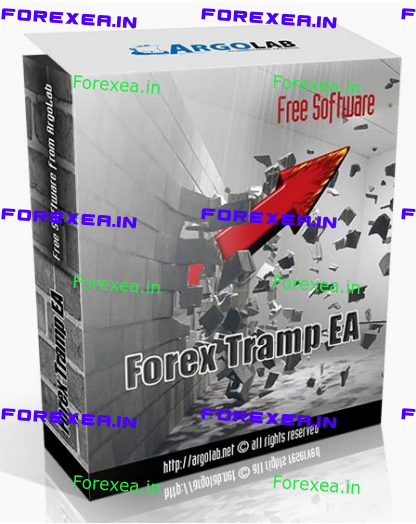

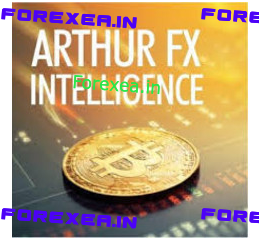
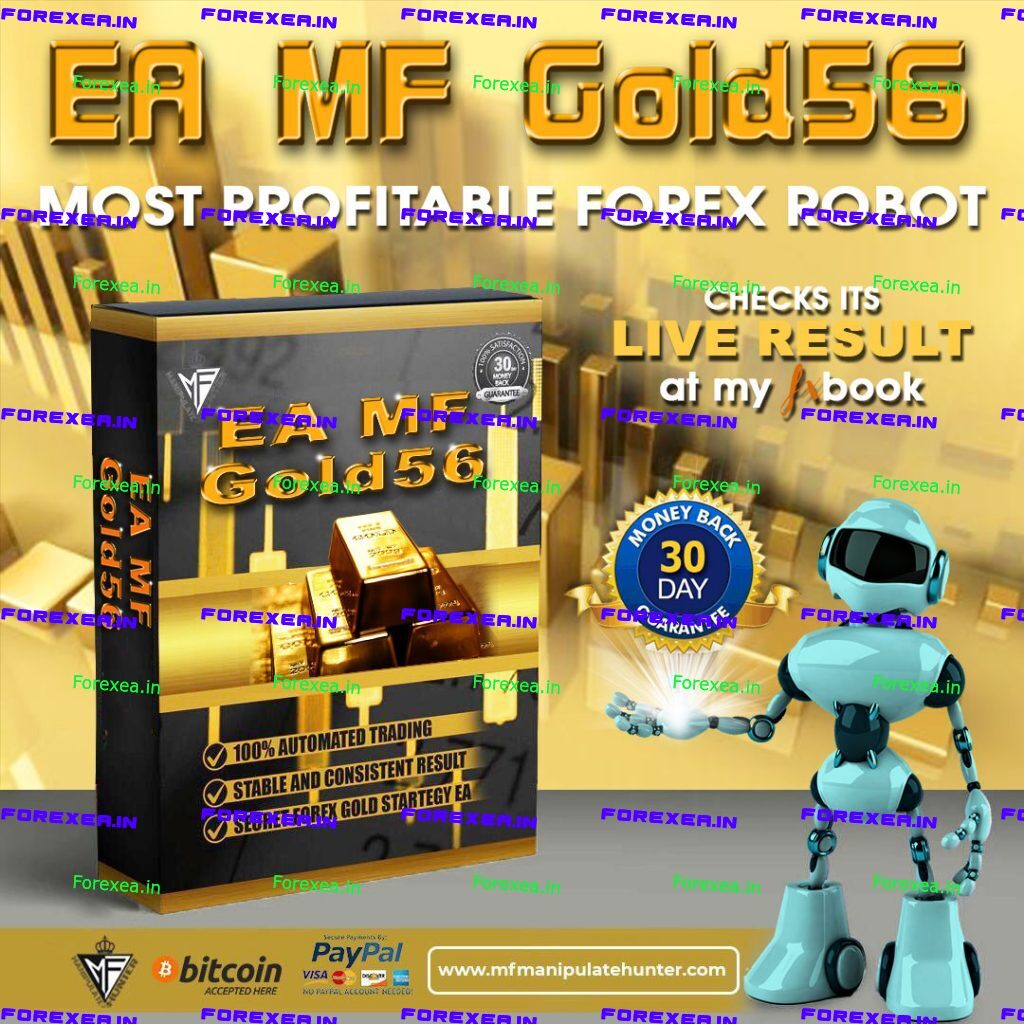
Reviews
There are no reviews yet.